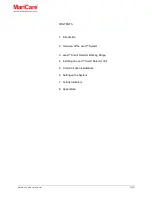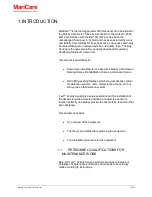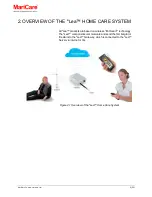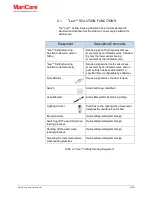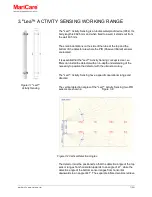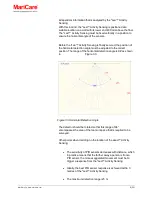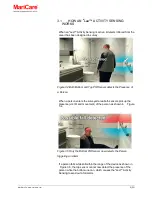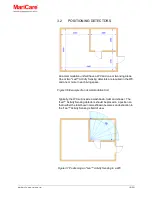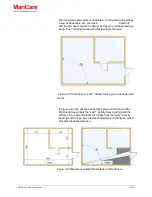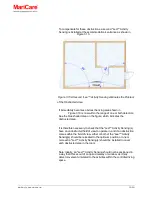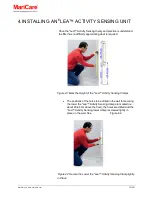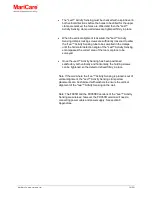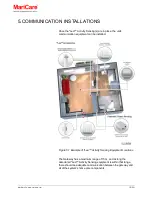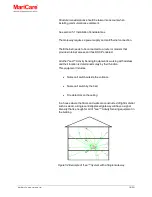Reviews:
No comments
Related manuals for Elea

Small Luxe Cat Tree
Brand: Majestic Pet Pages: 4

CIRCAID MEASURE-UP
Brand: medi Pages: 4

90536
Brand: Gardigo Pages: 8

GS-2001Gun Dog Series
Brand: Cabela's Pages: 11

Luna T-Sonic
Brand: Foreo Pages: 6

TheraSleeves
Brand: Therafin Pages: 2

Spelos Metro
Brand: Savic Pages: 4

HYDRO FLOSS
Brand: HYDRO FLOSS Pages: 2

Solo Bed 105
Brand: Opera Pages: 44

Safeguard EB75270
Brand: Morphy Richards Pages: 8

SU 1000
Brand: Carlton Pages: 2

KOOL PATCH
Brand: IBP Pages: 57

Motion Pillow 2
Brand: 10minds Pages: 15

AW-NCB4100
Brand: Advanced Wireless Communications Pages: 9

MD7-1000
Brand: 7LS Pages: 19

03NP197
Brand: Conair Pages: 2

HACIENDA smart PETGK6
Brand: Lenoxx Pages: 7

DOG-GPS
Brand: ULTRACOM Pages: 24