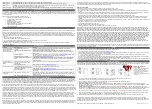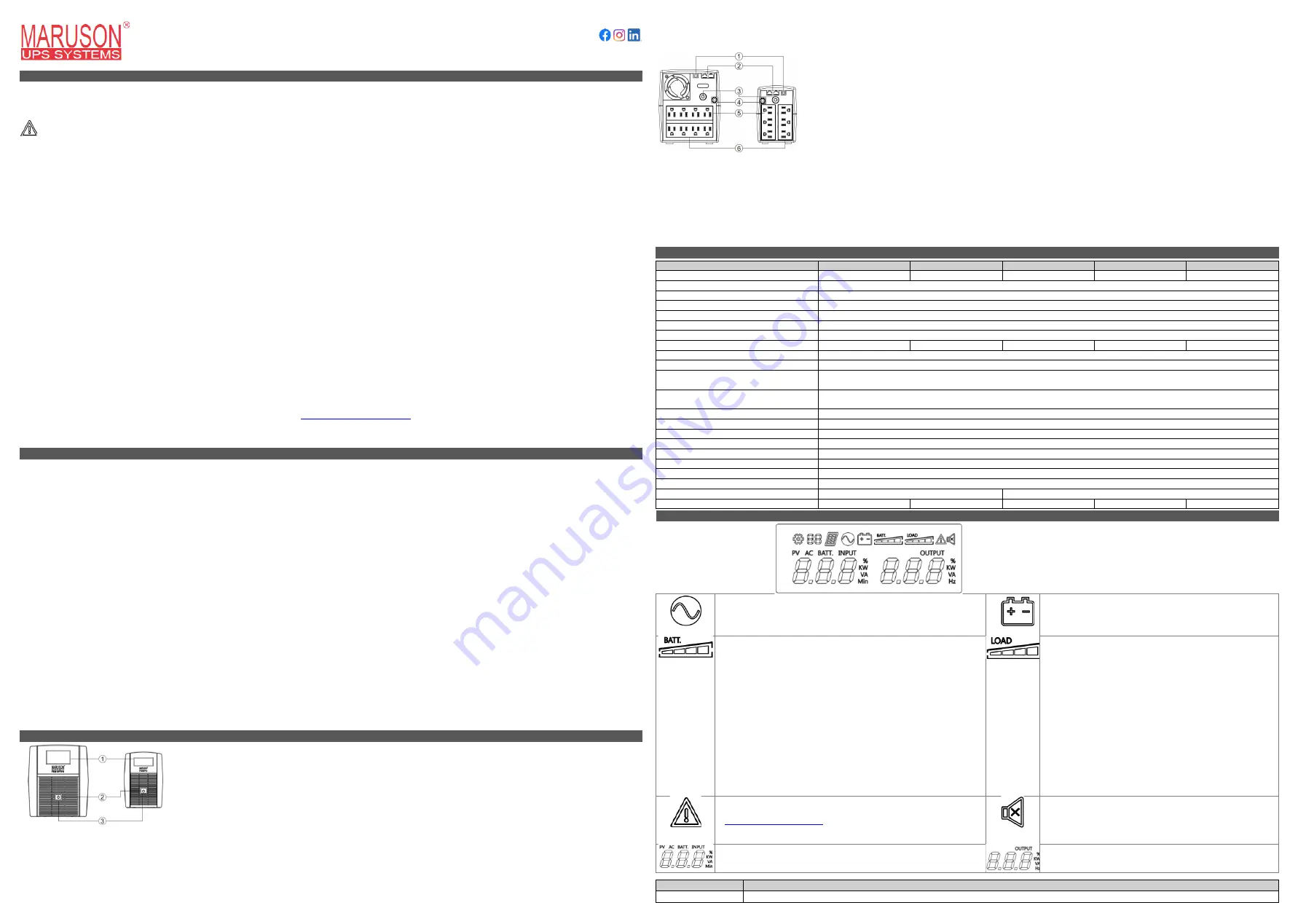
USER MANUAL
Let’s Connect
@marusontechnology
Power Pro LCD UPS Series
550VA / 800VA / 1000VA / 1500VA / 2000VA
IMPORTANT SAFETY INSTRUCTIONS
CAREFULLY READ BEFORE FIRST USE. SAVE THESE INSTRUCTIONS.
This manual contains important safety instructions that must be followed to avoid fire, property
damage, personal injury, or death. The warnings, precautions, and instructions mentioned in this manual cannot cover all possible conditions and situations that may occur.
The operator must understand that common sense and caution are factors which cannot be built into this product, but must be supplied by the operator. Failure to heed
these warnings may affect the warranty.
CAUTION! TO REDUCE THE RISK OF FIRE, ELECTRIC SHOCK, OR INJURY TO PERSONS:
•
Plug the UPS into a 2-pole, 3-wire grounded receptacle (wall outlet). Make sure the wall branch outlet is protected by a fuse or circuit breaker and does not service
equipment with large electrical demands (e.g. air conditioner, refrigerator, copier, etc.). Do not use if the supply cord or plug is damaged. Always unplug the power cord
by the plug, never by tugging at the cable.
•
Do not remove the cover except to service the battery. When replacing the battery, use the same number and type of battery. No user serviceable parts inside except for
battery. Servicing of user replaceable battery should be performed or supervised by personnel knowledgeable about batteries and required precautions. Do not attempt
to add external batteries to the UPS. Replace battery with same type and same size only.
•
Although the UPS may be unplugged from the utility power, hazardous voltage may still be present through the battery. Always turn off the unit and unplug it from the
AC power source before servicing the battery.
•
Place the UPS at least 7.8 in. (20 cm) away from other objects to give it adequate airflow around the unit. Do not cover the UPS' cooling vents and avoid exposing the unit
to direct sunlight or installing the unit near heat emitting appliances such as space heaters or furnaces. Do not allow the UPS to be exposed to moisture, rain excessive
heat, or direct sunlight. Do not allow liquids or any foreign object to enter the UPS. Do not place beverages or any other liquid-containing vessels (i.e. aquariums) on or
near the unit. Condensation from liquids can cause the unit to short circuit.
•
Install in a temperature and humidity controlled indoor area free of conductive contaminants. (See Specifications for temperature and humidity range.)
•
In the event of an emergency, turn off the UPS and disconnect the power cord from the AC power.
•
Do not dispose of batteries in a fire, the battery may explode. Do not open or mutilate batteries. Released material is harmful to the skin and eyes and may be toxic.
•
Do not attach non-computer-related items, such as medical, life-support, or nuclear equipment, microwave ovens, or vacuum cleaners to UPS. Do not use in any
circumstance that would affect operation or safety of any life support equipment or with any medical applications or patient care.
•
Always adhere to all local and national electrical codes.
•
Risk of suffocation, choking, or electric shock. Do not allow people with reduced sensory, physical, or mental capacity, children, or pets play with the plastic bag,
packaging material, or battery that was included with your unit.
•
Do not use the UPS on any transportation such as airplanes or ships. Shocks or vibrations caused during transit and the damp environment can cause the unit to short
out.
•
Do not use with extension cords, an accessory surge protector, into its own output, or “daisy-chain” in serial fashion with other power strips, UPS, surge protectors, or
extension cords.
•
Do not use the UPS other than its intended use.
•
Use tools with insulated handles. Do not handle any metallic connector before power has been disconnected when servicing. Always remove metallic objects such as
wristwatches and jewelry such as rings when replacing the battery.
•
Please recycle used batteries in accordance with local ordinances or regulations. Do not dispose battery with regular household waste; batteries are considered
hazardous waste. Remove the battery from the UPS before disposal. Visit
https://www.calrecycle.ca.gov/
to find a local recycling center.
•
2000VA Customers:
Your UPS has a NEMA 5-20P T-blade plug. It is recommended to use the existing NEMA 5-20P plug to plug the UPS directly into the AC wall
outlet. If you use the included adapter, you should ensure that the total current of the connected equipment does not exceed 15A or 90% of the UPS rated capacity.
Otherwise, there is a danger of overcurrent from the wall outlet.
INSTALLING YOUR UPS SYSTEM
OVERVIEW
Thank you for purchasing the Power Pro Series from Maruson. The Power Pro UPS provides battery backup during power outages, surge protection, and protection from
power sags. The built-in automatic voltage regulation (AVR) function adjusts minor voltage fluctuations instead of switching over to battery mode for the battery backed
outlets. In the event of a power outage, the UPS will provide consistent power to your computer system and its included software will automatically save your open files and
shut down your computer system during a utility power loss when installed.
UNPACKING
Inspect the package contents upon receipt. Notify the carrier if there is any damage. The box should contain the following: (1) UPS, (1) User Manual, and (1) USB
Communication Cable. (1) 5-20R to 5-15P Adapter included with 2000VA model. Software is available for download online at
www.MarusonUSA.com
.
USE GUIDE
•
Make sure that the total Volt-Amp (VA) requirements of your computer, monitor, and peripheral equipment does not exceed the rated capacity. There are many factors
that can affect the amount of power that your computer system will require. For optimal system performance keep the connected load below 80% of the UPS’s rated
capacity.
•
Ensure that the equipment plugged into the battery power-supplied outlets does not exceed the UPS unit's rated capacity. If rated unit capacities are exceeded, an
overload condition may occur and cause the UPS unit to shut down and/or the circuit breaker to trip.
•
Your new UPS may be used immediately upon receipt. However, recharging the battery for at least eight (8) hours when first receiving the new unit is recommended to
ensure that the battery's maximum charge capacity is achieved. Charge loss may have occurred during shipping and storage. To recharge the battery, simply leave the
unit plugged into an AC outlet. Your UPS is equipped with an auto-charge feature. When the UPS is plugged into an AC outlet, the battery will automatically recharge.
•
With the UPS unit off and unplugged, connect the computer, monitor, and any equipment into the battery power supplied outlets.
Never plug a laser printer, copier,
space heater, vacuum, paper shredder or other large electrical device into the battery power supplied outlets.
The power demands of these devices will
overload and possibly damage the unit or connected device, which will not be covered under warranty.
•
If an overload is detected, an audible alarm will sound and the unit will emit one long beep. To correct this, turn the UPS off and unplug at least one piece of equipment
from the outlets. Wait 10 seconds. Make sure the circuit breaker is depressed and then turn the UPS on.
•
To maintain optimal battery charge, leave the UPS plugged into an AC outlet at all times. To store your UPS for an extended period, fully charge the battery before
storing. Recharge the battery every three months to ensure battery life.
•
Battery life and runtime will vary based on battery age, maintenance, altitude, ambient temperatures, power quality AC power, and frequency of shorts to the UPS.
•
Keep the original packaging in case you need to ship your unit back to Maruson for servicing during the warranty period. Damage sustained during transit to Maruson is
never covered under warranty. If you do dispose of the packaging, please consider recycling.
FEATURES
1. LCD Screen
The LCD will provide real-time information on the UPS status, including input voltage, output voltage, approximate remaining
battery runtime, and current load.
2. Power / LCD / Mute Button
LCD On:
Press the power button until you hear a beep for the LCD to illuminate. The LCD will turn off on its own.
Power On / Off:
If the LCD is on, press the power button until you hear two short beeps to turn the UPS on or off. If the LCD
is off, press the button until you hear a short beep and see the LCD illuminate. Release the button. Press the button again until
you hear two short beeps to turn the UPS on or off.
Enable / Disable Audible Alarm:
To enable or disable the audible alarm, turn the LCD screen on first then press the button
twice quickly. The UPS will beep once when the alarm is enabled. The default setting for the audible alarm is enabled. If the
alarm is disabled, no audible alert will be made when the UPS reaches low battery state.
3. Power On LED Indicator
The LED behind the power button will illuminate indicating the whole unit is powered on and operating normally.
Note:
The Surge-Only outlets will always be supplying electricity to the outlets when the UPS is plugged into a working AC
wall outlet.
1. USB Communication Port
This port allows connection and communication between the USB port on your computer and UPS unit. Use the included USB
cable to connect your UPS and computer and download the software online if you want to use the power management
feature.
2. RJ-11/45 Phone/Network Line Jacks
Suppresses transient power surges that enter through the telephone, fax, modem, or ethernet cable line. To use, connect the
phone or network line from the wall to the UPS IN jack and a second line from the UPS OUT jack to your phone or network
device.
3. Input Circuit Breaker
The circuit breaker provides overload and fault protection. In the event of an overload and the circuit breaker trips, turn off the
UPS then unplug at least one piece of equipment from the UPS outlet. Wait 10 seconds before depressing the circuit breaker
and turn the UPS on again.
4. Input Power Cord
Utility power cord.
5. Surge Protected Outlets
These outlets provide surge suppression for connected equipment. Power will always run through these outlets as long as the
plug is always connected to an AC power source.
6. Battery Backed Outlets with AVR & Surge Protection
These outlets provide battery power, automatic voltage regulation, and surge suppression to connected equipment. In the
event of a power disturbance or the incoming line voltage is beyond the acceptable voltage range, these outlets will continue
to provide temporary power by switching over to battery power while you safely shut down equipment. The automatic voltage
regulation feature monitors incoming AC power for minor voltage fluctuations and adjusts accordingly to avoid switching over
to Battery Mode.
Note:
Never plug laser printers, copiers, vacuums, or other large electrical devices or devices with motors
into these outlets. The less load you connect to these outlets, the longer the battery runtime.
STATUS INDICATORS
Line Mode
The UPS is operating normally.
Battery Icon
This icon will appear during a blackout or severe brownout along
with an alarm sound to indicate the UPS is running on battery
power.
Battery Capacity Meter
This meter indicates approximate battery charge level of the internal
battery. Each meter block indicates approximately 25% battery charge
(e.g. three blocks indicates battery capacity is at approximately 75%).
When the UPS is using battery power to power connected devices, this
meter will appear and show the charge level decrease overtime.
When in Line Mode (normal operations), this meter will indicate:
1. Battery charging: Bars will flash indicating the UPS is charging the
internal battery.
2. Battery fully charged: Meter will be on with all four bars full.
3. Line Mode without charging battery: If AC (utility) power is available
and you notice the battery is neither charging nor indicate it is full, it
means the AC voltage is either too low or too high to properly charge
the battery. The UPS will charge the battery while in Line Mode once
the UPS detects the AC voltage to be within an acceptable voltage
range.
Load Capacity Meter
Indicates the current load-level of the UPS outlets. Do not exceed
the total load capacity.
Fault Icon
This icon will appear if an abnormal condition is detected. Contact support
at
if the Troubleshooting section does not
resolve the issue or the issue requires support. Please let us know if you
see an error code on the LCD screen.
Audible Alarm Muted
Audible alarm is muted and will not send an audible alert if the
UPS is in Battery Mode or detects a Fault. Press the power
button twice quickly to enable or disable the audible alarm.
Input Voltage Meter
Measures the AC input voltage that the UPS receives from the utility wall
outlet.
Output Voltage Meter
Measures the output AC voltage the UPS is providing connected
devices on the battery backed outlets.
Audible Alarm
Description of Status
Off
Operating Normally:
No abnormal conditions detected.
TECHNICAL SPECIFICATIONS
Model
PRO-550LCD
PRO-800LCD
PRO-1000LCD
PRO-1500LCD
PRO-2000LCD
Capacity
550VA / 300W
800VA / 450W
1000VA / 600W
1500VA / 900W
2000VA / 1200W
Input Voltage Range
82 – 148 Vac
Frequency Range
47 – 63 Hz (autosensing)
On-Battery Output Wave Form
Simulated Sine Wave
On-Battery Output Voltage
110 / 115 / 120 Vac +/- 10%
On-Battery Output Frequency
60 / 50 Hz +/- 1 Hz
Battery Type
Maintenance-Free, Sealed Lead-Acid
Battery Size
12V / 7Ah x 1
12V / 7.2Ah x 1
12V / 7Ah x 2
12V / 7.2Ah x 2
12V / 9Ah x 2
Battery Recharge Time
4 Hours to 90% Capacity
Transfer Time
4 ms (typical)
Protection
On-Utility: Circuit Breaker and Internal Current Limiting;
On-Battery: Internal Current Limiting
Warning Diagnostics
LCD Indicates: Power On, UPS Status, Capacity Display, Digital Value Display
Audible Alarms: On-Battery, Low Battery, Overload
Surge Protection
735 Joules
USB Communication Port
Yes
Phone / Fax / Network Surge Suppression
RJ-11 / 45 (1-in, 1-out)
Power Management Software
Yes, Windows® 10 / 8 / 7, Windows Server® 2012 R2 / 2008 R2, Linux®, Unix, Mac®
Auto-Charger
Yes
Auto-Restart
Yes
Operating Temperature
0°C up to 40°C / 32°F up to 104°F
Operating Relative Humidity
0 to 90% Non-Condensing
Dimensions (DWH)
11.25 x 3.78 x 5.43 in / 286 x 96 x 138 mm
11.73 x 5.82 x 7.0 in / 298 x 148 x 178 mm
Product Weight
9.59 lb / 4.35 kg
11.19 lb / 5.08 kg
19.09 lb / 8.66 kg
23.48 lb / 10.65 kg
25.04 lb / 11.36 kg
The LCD screen will display real-time UPS conditions
and battery conditions. Quickly access current status
updates by pressing the power button to illuminate the
screen.