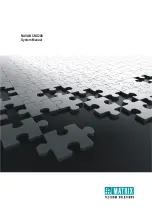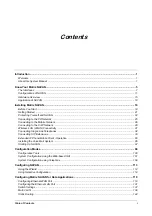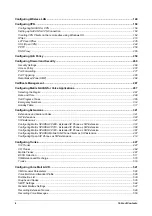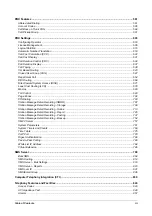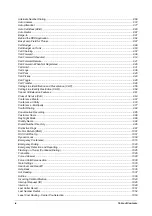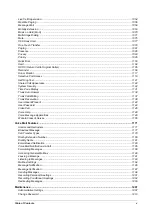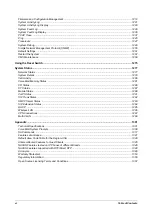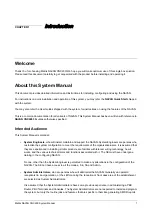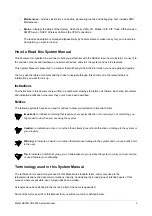Summary of Contents for NAVAN CNX200
Page 1: ...NAVAN CNX200 System Manual ...
Page 2: ......
Page 3: ...NAVAN CNX200 Office in a Box Solution for Small Businesses System Manual ...
Page 26: ...16 Matrix NAVAN CNX200 System Manual NAVAN CNX226 3G NAVAN CNX226 2G2 ...
Page 27: ...Matrix NAVAN CNX200 System Manual 17 NAVAN CNX208 3G2 NAVAN CNX244 3G2 ...
Page 28: ...18 Matrix NAVAN CNX200 System Manual Application of NAVAN ...
Page 118: ...108 Matrix NAVAN CNX200 System Manual To exit the SA mode click Logout on the top of the page ...
Page 122: ...112 Matrix NAVAN CNX200 System Manual ...
Page 128: ...118 Matrix NAVAN CNX200 System Manual ...
Page 158: ...148 Matrix NAVAN CNX200 System Manual ...
Page 268: ...258 Matrix NAVAN CNX200 System Manual ...
Page 278: ...268 Matrix NAVAN CNX200 System Manual ...
Page 296: ...286 Matrix NAVAN CNX200 System Manual ...
Page 306: ...296 Matrix NAVAN CNX200 System Manual ...
Page 397: ...Matrix NAVAN CNX200 System Manual 387 ...
Page 419: ...Matrix NAVAN CNX200 System Manual 409 1 Click Device Settings Location1 to expand options ...
Page 436: ...426 Matrix NAVAN CNX200 System Manual ...
Page 530: ...520 Matrix NAVAN CNX200 System Manual ...
Page 570: ...560 Matrix NAVAN CNX200 System Manual ...
Page 848: ...838 Matrix NAVAN CNX200 System Manual ...
Page 852: ...842 Matrix NAVAN CNX200 System Manual ...
Page 900: ...890 Matrix NAVAN CNX200 System Manual Pick up the handset Dial 1070 Replace handset ...
Page 912: ...902 Matrix NAVAN CNX200 System Manual Exit System Administrator mode ...
Page 930: ...920 Matrix NAVAN CNX200 System Manual Replace handset ...
Page 994: ...984 Matrix NAVAN CNX200 System Manual You may log out of Jeeves ...
Page 1072: ...1062 Matrix NAVAN CNX200 System Manual To Retrieve Message Wait Pick up the handset Dial 1077 ...
Page 1086: ...1076 Matrix NAVAN CNX200 System Manual To resume outgoing speech Press Flash Key Dial 1052 ...
Page 1216: ...1206 Matrix NAVAN CNX200 System Manual ...
Page 1308: ...1298 Matrix NAVAN CNX200 System Manual The End IP Address ...
Page 1310: ...1300 Matrix NAVAN CNX200 System Manual ...
Page 1356: ...1346 Matrix NAVAN CNX200 System Manual NAVAN Features tested on IP Phones of different Brands ...
Page 1357: ...Matrix NAVAN CNX200 System Manual 1347 ...
Page 1366: ...1356 Matrix NAVAN CNX200 System Manual ...