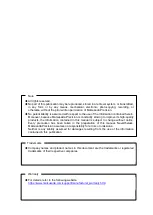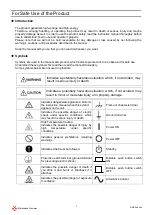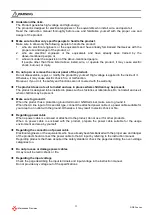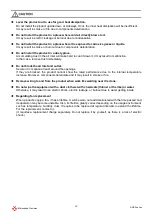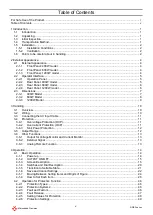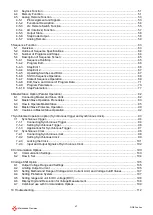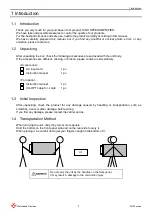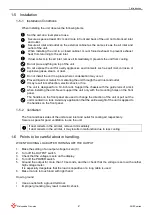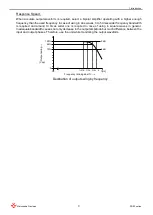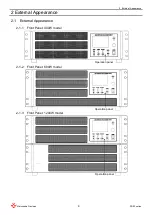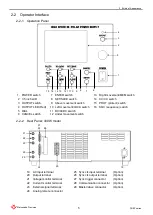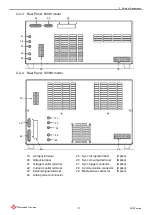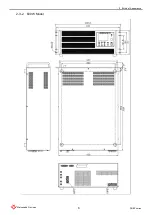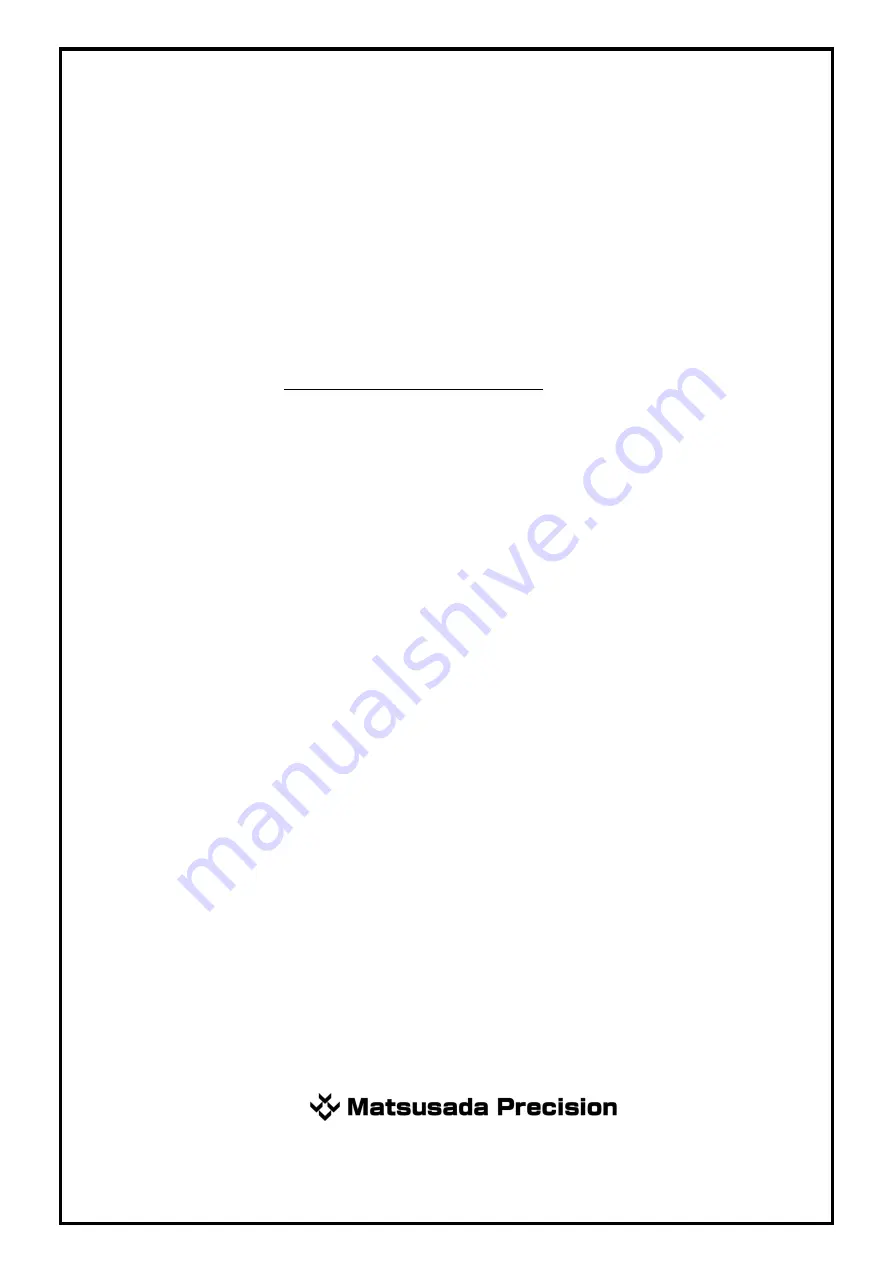Summary of Contents for DOEF Series
Page 1: ...Instruction Manual F RA 001 3R2 MODEL DOEF series B N 243 9 024 243 9 024 Rev 0 4 ...
Page 15: ...2 External Appearance 7 DOEF series Matsusada Precision 2 3 Dimensions 2 3 1 400W Model ...
Page 16: ...2 External Appearance 8 DOEF series Matsusada Precision 2 3 2 600W Model ...
Page 17: ...2 External Appearance 9 DOEF series Matsusada Precision 2 3 3 1200W Model ...
Page 121: ......
Page 123: ......
Page 124: ......