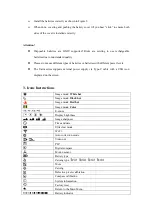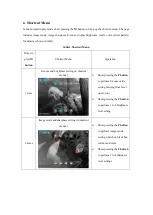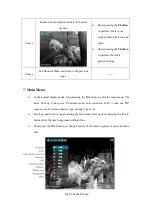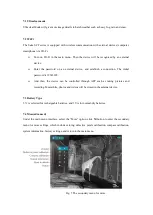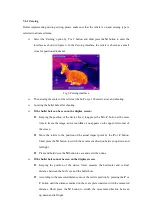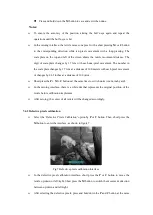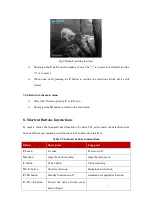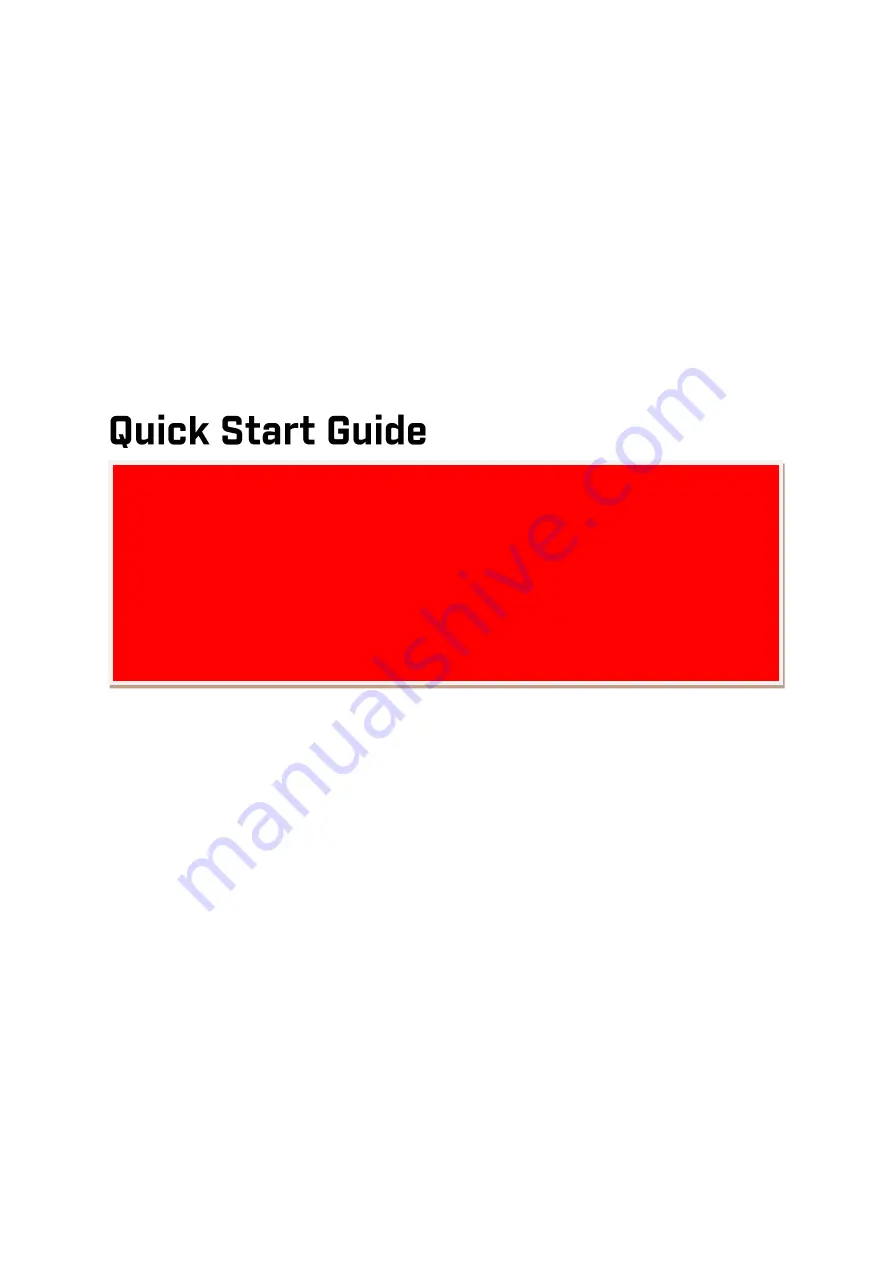Reviews:
No comments
Related manuals for Saim SCT Series
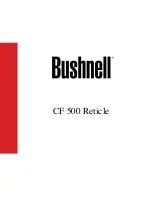
CF 500 Reticle
Brand: Bushnell Pages: 14

ATN PS28
Brand: ATN Pages: 48

MARS6-3A
Brand: ATN Pages: 1

NVD-NORS210
Brand: KOFLAR Night Systems Pages: 10
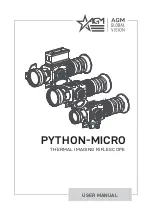
PYTHON-MICRO
Brand: AGM Pages: 28

MARS6-3N
Brand: ATN Pages: 1
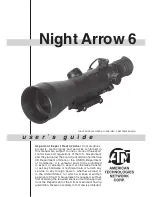
nIGHT aRROW 6
Brand: ATN Pages: 8
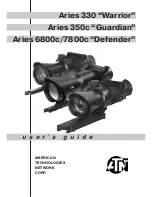
Aries 6800C Defender
Brand: ATN Pages: 8

Ultra Sight Digital
Brand: ATN Pages: 1

Digisight Ultra N450
Brand: Pulsar Pages: 57

FX-3
Brand: Leupold Pages: 62
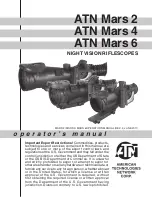
Mars 2
Brand: ATN Pages: 56
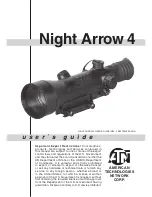
nIGHT aRROW 4
Brand: ATN Pages: 8

26011
Brand: Yukon Pages: 5

STRIKE EAGLE
Brand: Vortex Pages: 11

10x44 SF
Brand: Nikon Pages: 6
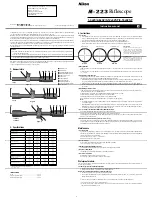
4-16x42SF - Monarch Riflescope
Brand: Nikon Pages: 1
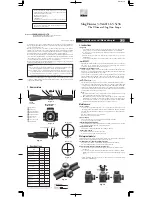
1.65-5x36
Brand: Nikon Pages: 1