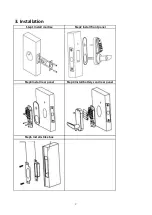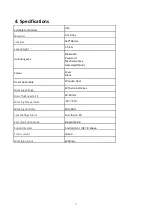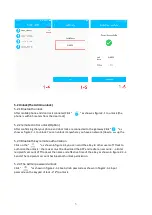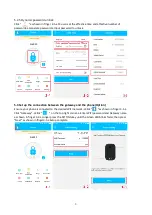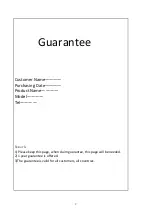Reviews:
No comments
Related manuals for MLSJ8015

CDX-10
Brand: Kaba Mas Pages: 12

Simplex LP1000 Series
Brand: Kaba Pages: 32

MUNDUS PREMIUM US 10
Brand: Dorma Pages: 12

ED93F-CVRW Series
Brand: INOX Pages: 2

TS-MOR-BLK-05
Brand: Door Guard Pty Ltd Pages: 12

CH 53
Brand: PBB Pages: 2

KDL-F2
Brand: KOCOM Pages: 8

L-F504
Brand: DatoHome Pages: 21

DEFCON N-KL
Brand: Targus Pages: 68
OPERA iControl
Brand: AGB Pages: 12

Rotarybolt Z03
Brand: SG Pages: 12

DT 100 FH
Brand: Hafele Pages: 24

Array Revive
Brand: HAMPTON BAY Pages: 6

SUPRATRONIK 4940TK
Brand: Lince Pages: 8

Rancher latch
Brand: Tarter Pages: 2

SUPERLOCK QUICK EXIT
Brand: GATEMASTER Pages: 2

BL3100 ECP Series
Brand: Borglocks Pages: 2

146
Brand: XLOCK Pages: 2