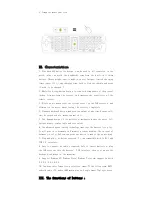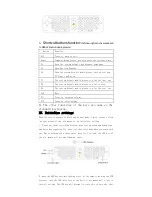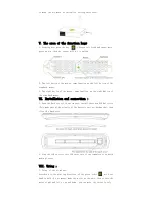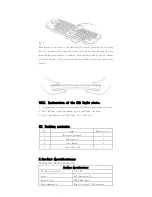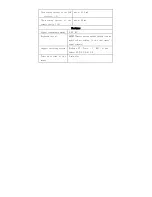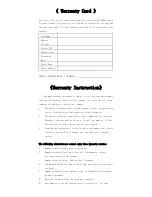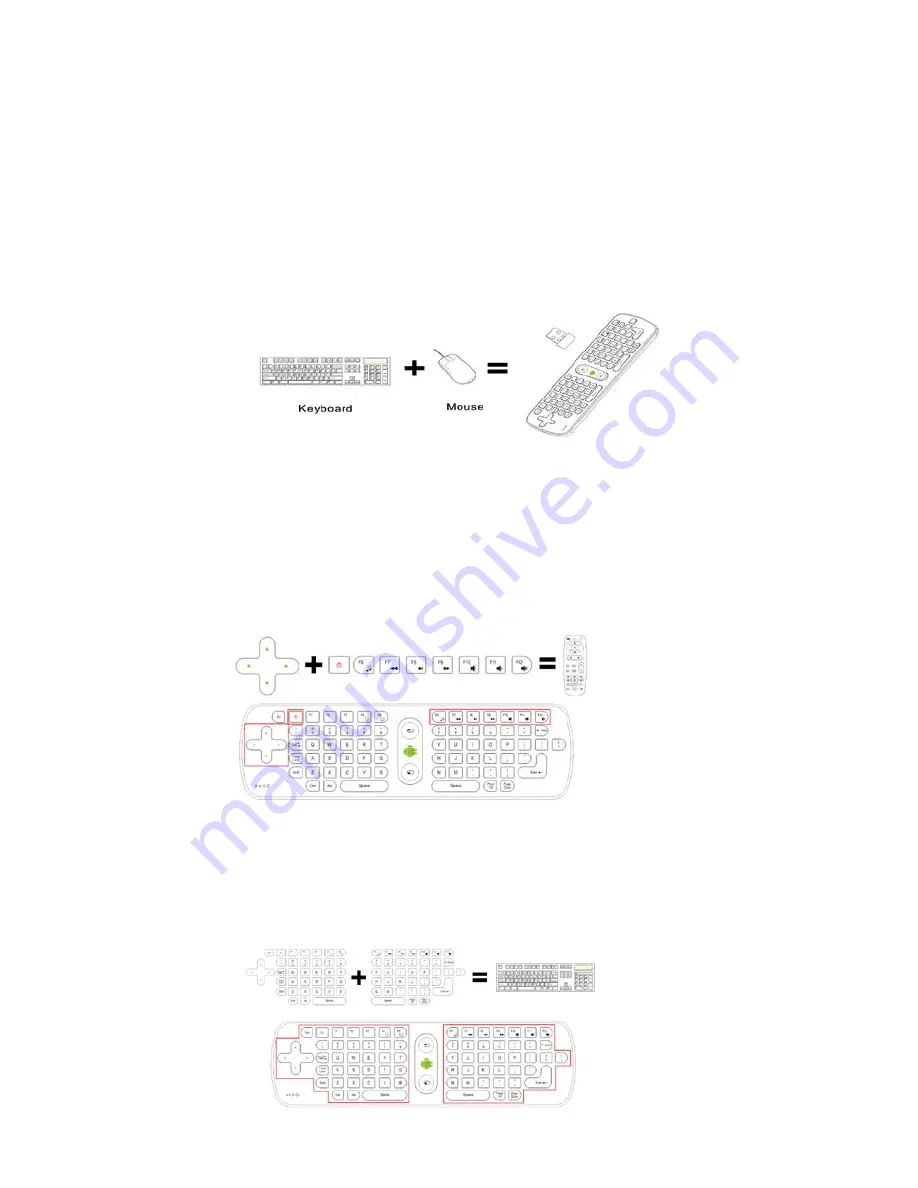
《
RC11
Wireless air mouse manual
》
I. Introduction
RC11 is an air mouse which can realize the dual function of the
traditional keyboard and mouse when you waving in the air .You will find
it comfortable and convenient when you control it in your hands. It is
unnecessary to like other traditional keyboard and mouse, which must rely
on the stationary flat desktop to operate. It makes you easy to control
your computer, Television and entertainment when you lying down, or
standing.
Three-in-one function
RC12 is a remote control? A computer keyboard? A computer mouse? The
answer is that RC12 a three-in-one multi-functional wireless air mouse
which has remote control function, computer keyboard function and
computer mouse function.
1. Remote control function
2. Computer keyboard function