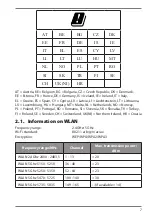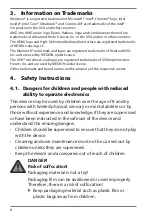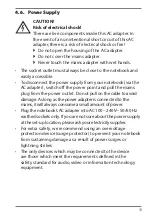Reviews:
No comments
Related manuals for Erazer Beast X25

JL7100
Brand: J-PRO Pages: 50

B-Book Learning Laptop
Brand: Oregon Scientific Pages: 28

Excelance
Brand: iBall Pages: 18

E2469
Brand: Asus Pages: 67

E18307
Brand: Asus Pages: 94

E14573
Brand: Asus Pages: 102

E15162
Brand: Asus Pages: 102

E12461
Brand: Asus Pages: 98

E17888
Brand: Asus Pages: 116

E12001
Brand: Asus Pages: 118

E2334
Brand: Asus Pages: 74

E2470
Brand: Asus Pages: 70

E12126
Brand: Asus Pages: 126

E1916
Brand: Asus Pages: 72

E15025
Brand: Asus Pages: 86

E1887
Brand: Asus Pages: 76

E14611
Brand: Asus Pages: 98

E202S
Brand: Asus Pages: 100