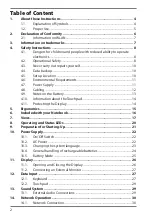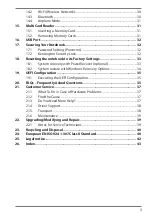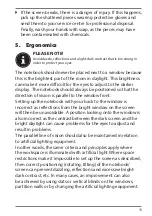Reviews:
No comments
Related manuals for ERAZER X7853-i7

Versa 550 Series
Brand: NEC Pages: 128

TULPAR T5 V20.3
Brand: Monster Pages: 156

Compaq V4000 Series
Brand: HP Pages: 3

Compaq V3000 Series
Brand: HP Pages: 3

Compaq V2000 Series
Brand: HP Pages: 3

Elite 6930p
Brand: HP Pages: 26

Pavilion DM3-1040
Brand: HP Pages: 2

Pavilion DM1-3020
Brand: HP Pages: 2

Dv2736us - Pavilion - Turion 64 X2 2.1 GHz
Brand: HP Pages: 28

Dv2210us - Pavilion Entertainment - Turion 64 X2 1.6 GHz
Brand: HP Pages: 29

Dv7-2040us - Pavilion Entertainment - Core 2 Quad GHz
Brand: HP Pages: 40

Pavilion 11 x2 PC
Brand: HP Pages: 6

Elite C1030 Chromebook
Brand: HP Pages: 65

Pavilion dm3-3000 - Entertainment Notebook PC
Brand: HP Pages: 49

Elite c645 G2 Chromebook
Brand: HP Pages: 81

Pavilion dv1000
Brand: HP Pages: 66

CTO 13t-ab000
Brand: HP Pages: 77

Pavilion dm1-3000 - Entertainment Notebook PC
Brand: HP Pages: 67