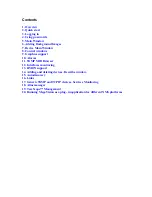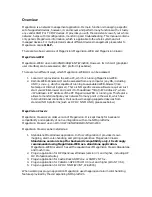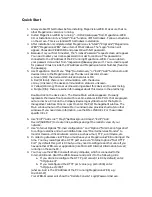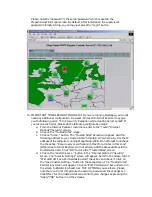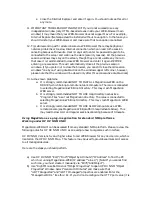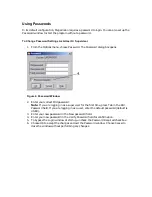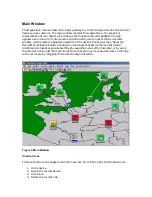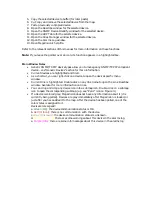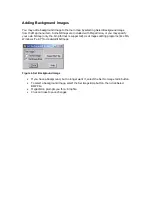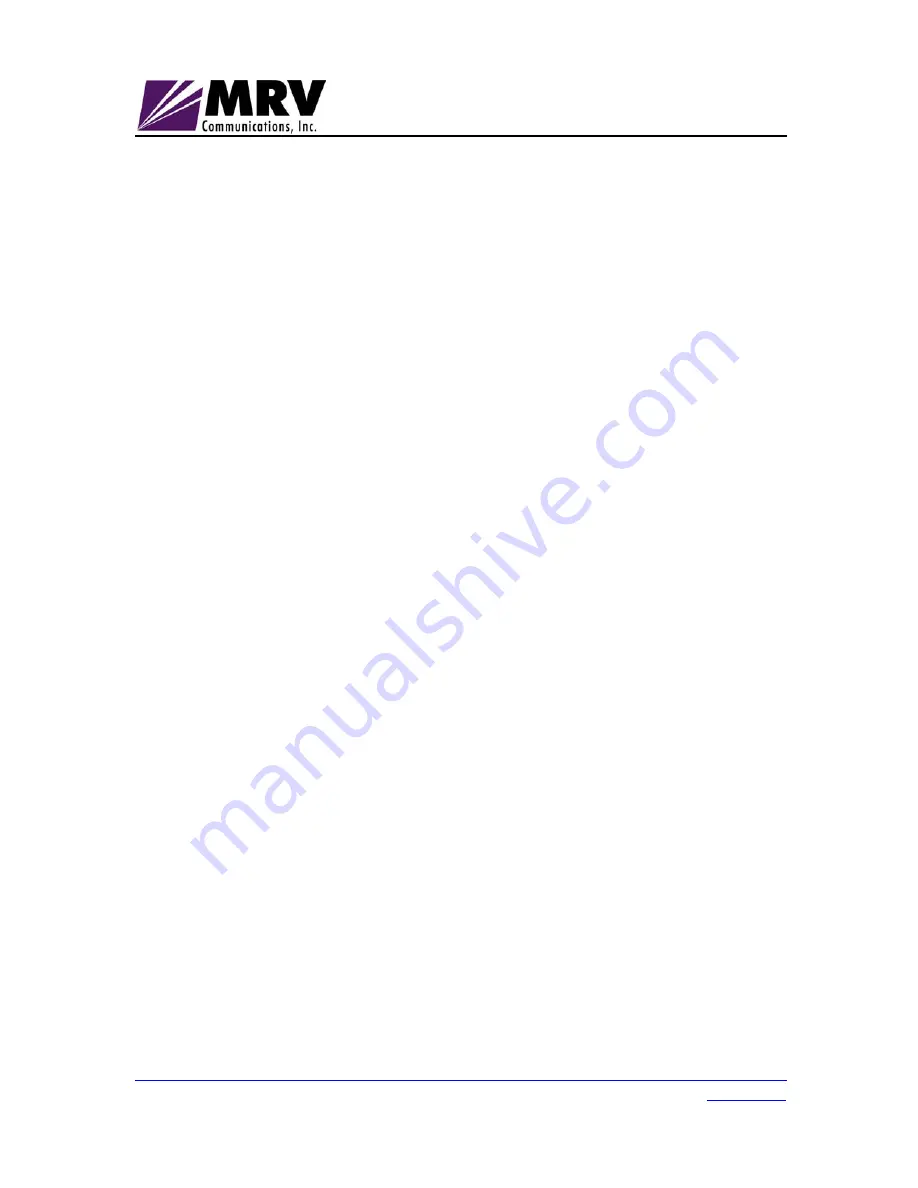Reviews:
No comments
Related manuals for Network Management System

Professional Series
Brand: PACOM Pages: 15

TokenLink 3C359B
Brand: 3Com Pages: 4

TokenLink 3C359B
Brand: 3Com Pages: 8

TokenLink 3C339
Brand: 3Com Pages: 2

EtherLink 3C985B-SX
Brand: 3Com Pages: 44

3CR990
Brand: 3Com Pages: 88

3C16080
Brand: 3Com Pages: 2

3C905C-TX-M
Brand: 3Com Pages: 111

TokenLink 3C359
Brand: 3Com Pages: 4

3C421600A
Brand: 3Com Pages: 74

3C421600A
Brand: 3Com Pages: 6

VigorIPPBX 2820 Series
Brand: Draytek Pages: 29

DHI-NVR2104-P-4KS2
Brand: Dahua Pages: 23

NCA-4035
Brand: Lanner Pages: 109

PoleVault System A/V Source Inputs
Brand: Extron electronics Pages: 4

WR214C
Brand: CyberTAN Pages: 67

F5D5230
Brand: Belkin Pages: 2

SM3100-9TC-AC
Brand: Maipu Pages: 26