Reviews:
No comments
Related manuals for Bravo

FAXPHONE L100
Brand: Canon Pages: 28

4181-3
Brand: Duerkopp Adler Pages: 35

157-3
Brand: Singer Pages: 10

Recover 12
Brand: Windsor Pages: 25

KORI NTO FB
Brand: N&W Global Vending Pages: 38

79-1
Brand: Singer Pages: 30

52-56
Brand: Singer Pages: 67

FASTBACK 15
Brand: Powis Parker Pages: 36
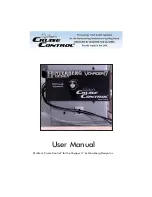
Quilter's Cruise Control Voyager 17
Brand: Hinterberg Design Pages: 3

SC 7900-02 M6 A
Brand: SunStar Pages: 47

THERMALBINDER400T
Brand: GBC Pages: 28

WireBind E-Karo 40Pro
Brand: GBC Pages: 38

Pronto C95
Brand: GBC Pages: 38

ZAN2250
Brand: Zanussi Pages: 76

Vapour
Brand: Rosco Pages: 18

Williams WINNER
Brand: Seeburg Pages: 32

VX
Brand: Everest Pages: 71

8660
Brand: Euro-Pro Pages: 55

















