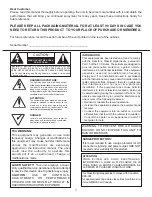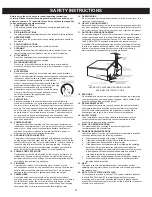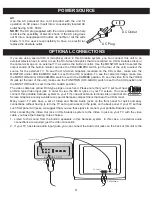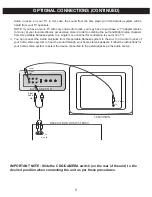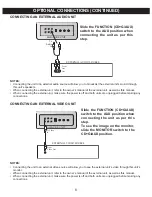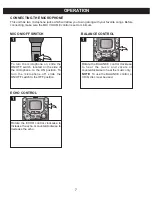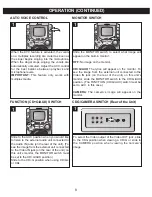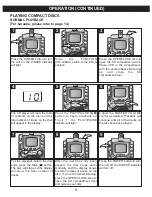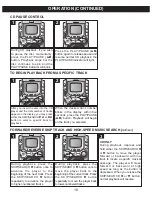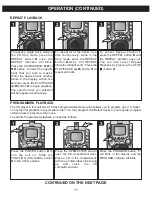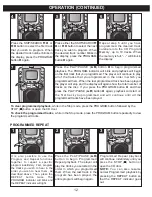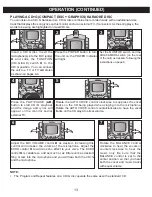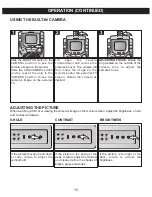Reviews:
No comments
Related manuals for MKS5636

EBL128
Brand: Panasonic Pages: 152

NetSpeaker
Brand: 2N Pages: 23

E3 Series
Brand: Gamewell Pages: 21

MIG 208 Alu Synergy
Brand: Magnum Pages: 24

SC-GN01GE
Brand: Panasonic Pages: 20

Metalmaster 200d Pro DC GTAW
Brand: Tokentools Pages: 33

QC444-403
Brand: Q-See Pages: 10

HOME THEATER SPEAKERS
Brand: Sonance Pages: 8

Euro-MERiDIAN
Brand: Castle Care-Tech Pages: 56

ActivSoundBar TP-1866-UK
Brand: promethean Pages: 28

Genesis 3200 TLH
Brand: Selco Pages: 272

K60108-1
Brand: Lincoln Electric Pages: 39

Pack TYXAL+ Compact
Brand: DELTA DORE Pages: 25

CB2591
Brand: EAW Pages: 2

ProVenue 12
Brand: Alesis Pages: 3

UWI 230 TP AC/DC
Brand: Unitor Pages: 25

RIRS 400HE EKO 3.0
Brand: Salda Pages: 34

DA11ABL-WP-US
Brand: Bluestream Pages: 4