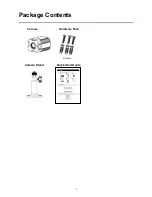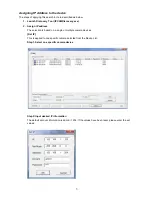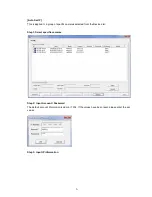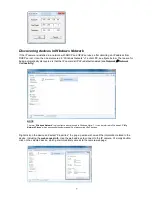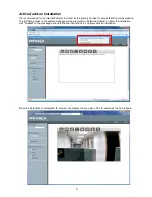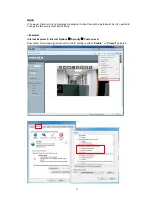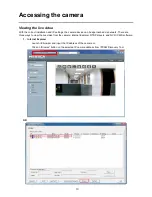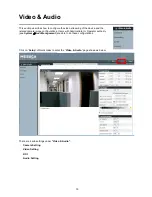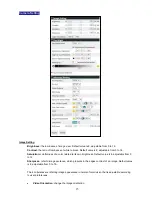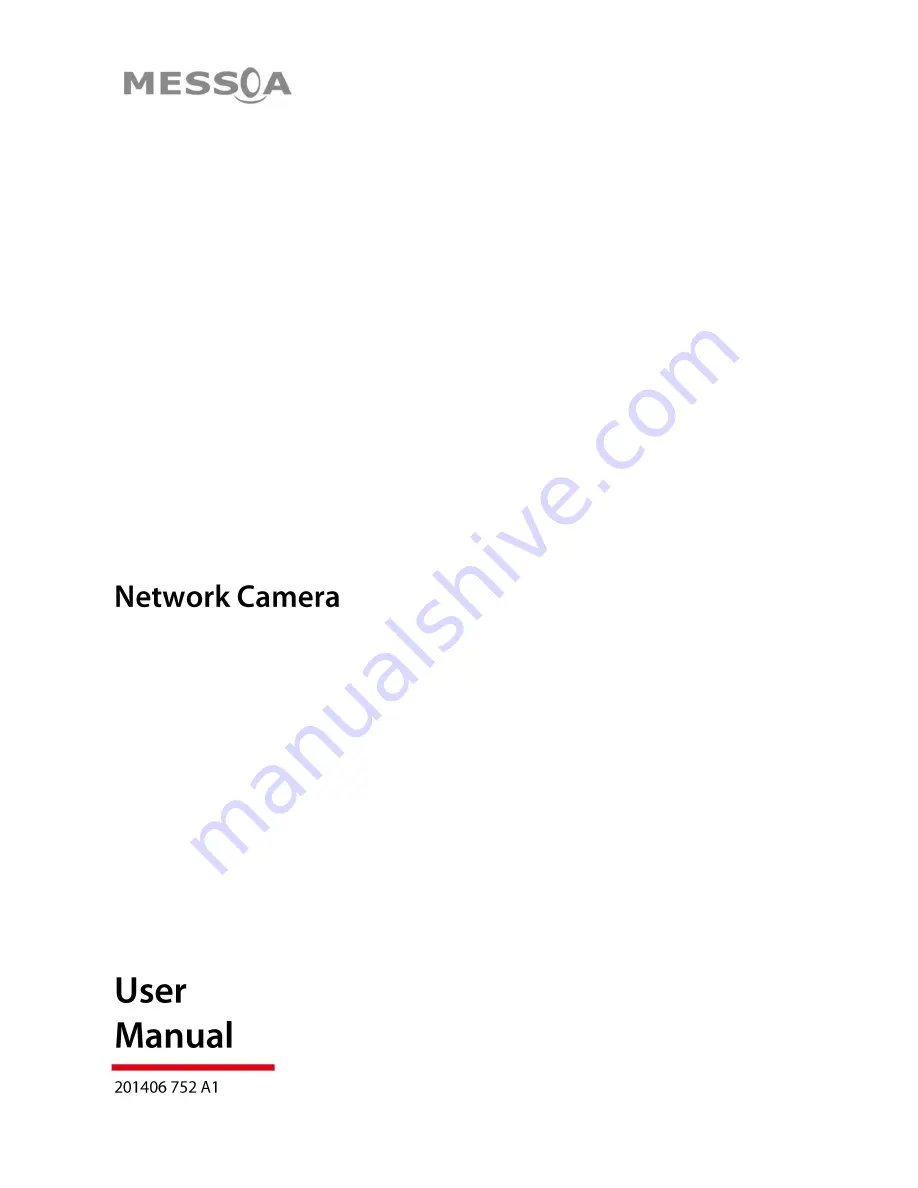Reviews:
No comments
Related manuals for NCB752

SCB-2000
Brand: Samsung Pages: 2

FSC880
Brand: FALEEMI Pages: 12

SG-100
Brand: Falconeyes Pages: 2

Pinnacle
Brand: FalconEye Electronics Pages: 5

554
Brand: Manfrotto Pages: 2

132
Brand: Manfrotto Pages: 2

645 AFD III
Brand: Mamiya Pages: 6

645 AFD II
Brand: Mamiya Pages: 56

UDC-5M
Brand: Uniden Pages: 134

F521E
Brand: Zavio Pages: 10

F3100
Brand: Zavio Pages: 12

D510E
Brand: Zavio Pages: 10

B7210
Brand: Zavio Pages: 32

P6210
Brand: Zavio Pages: 16

64102
Brand: Thunderbolt Magnum Solar Pages: 4

OPTIO L50
Brand: Pentax Pages: 212

Walimex Pro Operator
Brand: walser Pages: 24

HD-VCS
Brand: Motec Pages: 4