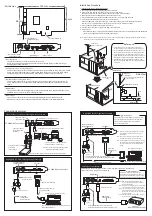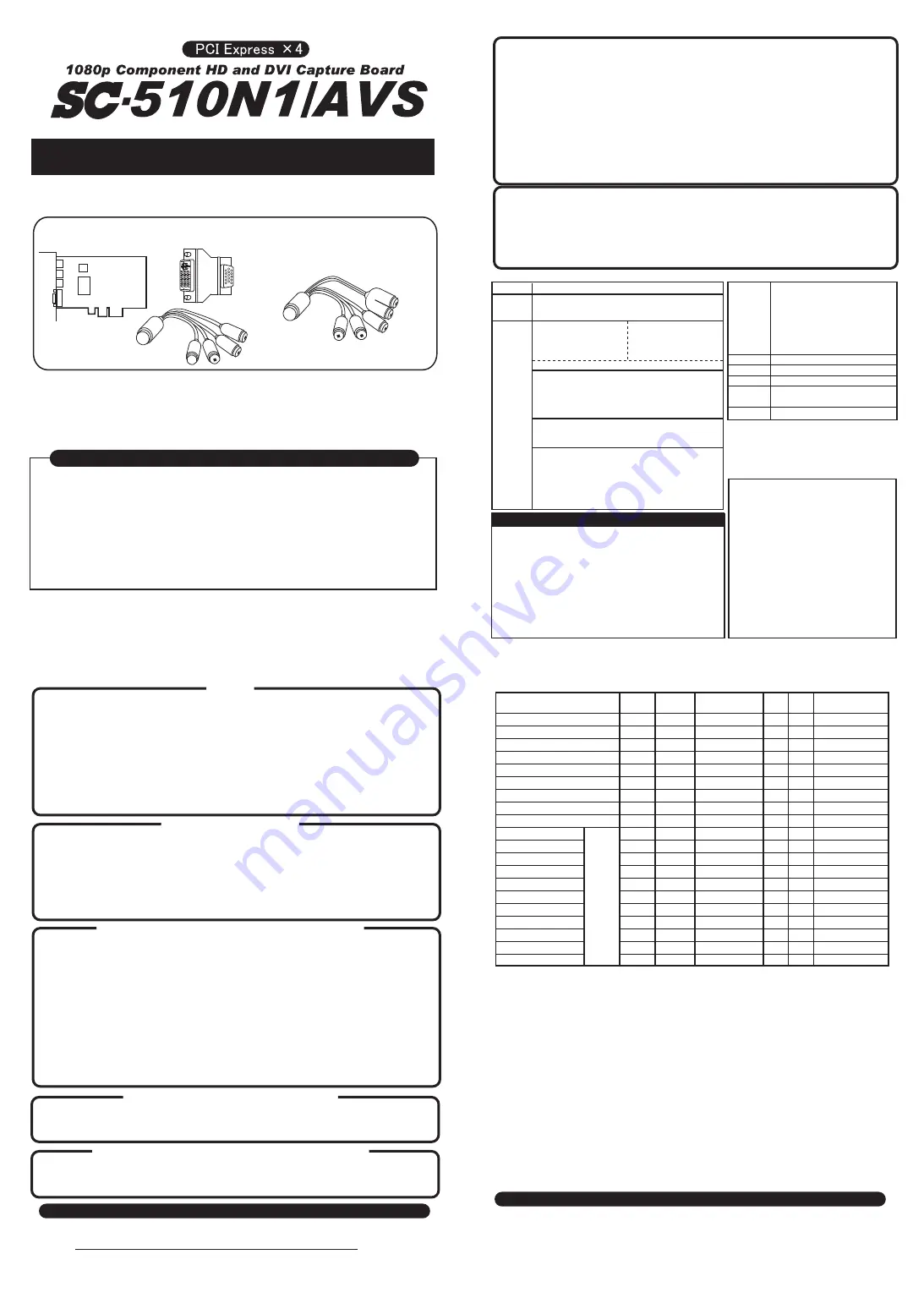
About the SC-510N1/AVS
User's Manual
(Hardware)
We do our best to provide reliable products, but if any items are missing, please contact us before use.
Thank you for buying the SC-510N1/AVS.
Included In Package
The SC-510N1/AVS capture board is designed to capture video signals (composite video), S-Video signals,
component video signals, DVI-D signals, HDMI signals, analog RGB signals, and audio on a PC. It can record standard
and high-definition video to a PC.
This product needs to be installed in the PCI Express x4 slot of a computer to be used.
• SC-510N1/AVS board
• User's Manual
• Warranty card
• CD-ROM (retail version only)
• D-SUB converter
• PlayStation and PS3 are registered trademarks of Sony Computer Entertainment.
• This device is not a licensed product of Sony Computer Entertainment.
• Xbox 360 is a trademark or registered trademark of Microsoft Corporation in the United States and other countries.
• This device is not a licensed product of Microsoft Corporation.
• HDMI, the HDMI logo, and High Definition Multimedia Interface are trademarks or registered trademarks of HDMI Licensing, LLC.
• Any other product and company names in this document are trademarks or registered trademarks of their respective owners.
• The text of this document generally does not contain any TM or (R) marks.
Planning, Development, Sales, Direct Sales
• Product/repair-related inquiries
Micomsoft Co., Ltd.
3-2-25 Kitahama, Chuo-ku, Osaka 541-0041
Keihan Yodoyabashi Bldg. 6F, Dempa Shimbunsha Osaka HQ
Tel: 06-6203-2827
Note: Micomsoft can only support customers who purchase and use
the product in Japan. We do not sell, support or guarantee the
product outside of Japan.
Note: Specifications may change without notice for improvements.
Product Support
In-Warranty Failure
We will replace the product if you experience any failures or defects during
the warranty period (within 1 year of purchase). Everything in the package,
including this manual, is required when exchanging the product, so please
retain these items for one year. The terms and conditions of the warranty are
written on the warranty card.
Out-of-Warranty Failure
We will replace the product for a fee if you experience a failure after the
warranty period ends (1+ years after purchase) if stock is available.
Loss of Bundled Equipment
If you lose any of the bundled equipment (e.g. cables and adapters), we will
replace them for a fee, regardless of warranty period, if stock is available.
Sales and Distribution
• Distribution-related inquiries
Dempa Shimbunsha Co.
1-11-15 Higashi-Gotanda, Shinagawa-ku, Tokyo 141-8715
Tel: 03-3445-8201 (Sales Dept.)
Web page: http://www.micomsoft.co.jp
Specifications
Supported Computer Specifications
DVI-I (digital/analog RGB) 29 pin (HDCP not supported)
Digital video: DVI-D (single-link TMDS)
0.5 Vp-p (50Ω)
Bandwidth: 25MHz – 148.5 MHz
Analog video: R-G-B signal 75Ω (0.7 Vp-p)
TTL level sync signal (separate sync)
Bandwidth: 12 MHz – 148.5 MHz
HDMI (19 pin)
Digital video: HDMI (HDCP not supported)
Bandwidth: 25MHz – 148.5 MHz
Digital audio: Linear PCM 2 ch
Analog audio:
Stereo 2 ch
• Analog RGB/component video/DVI-D
audio input
• Video/S-Video audio input
PCI Express x4 (1.1)
Component Video (color difference signal)
Y: 1 Vp-p (75Ω)
Pb: 0.7 Vp-p (±350 mVp-p) (75Ω)
Pr: 0.7 Vp-p (±350 mVp-p) (75Ω)
Bandwidth: 12 MHz – 148.5 MHz
Sound
Input
Video
Input
Expansion Slot
Compatible
Models
x86/x64-compatible PC with PCI Express x4 slot
(See Required Operating Environment for OS support)
Note: Cannot be installed in low-profile cases.
Note: In certain cases, the video codec of the included
application may be changed.
The following input signals can be captured with the SC-510N1/AVS.
When a computer has hardware overlay turned on, the bundled capture application may not be able to capture video with resolutions of 480p,
720x480 or 640x480 or less. (Once the video disappears, changing the resolution of the input signal will not bring it back.)
This symptom occurs when using the onboard graphics feature (onboard video output) of an Intel motherboard.
Therefore, when using Intel onboard graphics, either turn Windows hardware overlay off or use an application that does not use hardware overlays.
Note that it is possible to turn off hardware overlays in Windows 7, but not in Windows XP. If you are using Windows XP, you must use an application
that does not use hardware overlays if you want to capture the affected input resolutions.
NTSC 240p (60p)/PAL 288p (50p)
NTSC 480i (60i)/PAL 576i (50i)
PAL M (60i)
PAL60 (60i)
480p (60p)/576p (50p)
720p (60p/50p)
1080i (60i/50i)
1080p (24p)
1080p (60p/50p)
640 × 400 (56 Hz)
640 × 480 (60Hz)
720 × 480 (60Hz)
800 × 600 (60Hz)
1024 × 768 (60Hz)
1280 × 720 (60Hz) *5
1280 × 768 (60Hz) *8
1280 × 1024 (60Hz)
1360 × 768 (60Hz) *8
1440 × 900 (60Hz)
1920 × 1080 (60Hz) *6
HDMI
Video
S
Video
DVI-D Analog RGB
(Separate Sync)
Component Video
• Supported Input Resolutions for Video Capture
*3
*3
*4
*2
*1
*1: 1080p (24p) video cannot be used with third-party applications that support DirectShow. It is only supported on our software. Note that some
computers may not be able to display 24p (24 Hz) video properly.
*2: The PC-9801UV/VM and later models from NEC support an analog RGB signal (D-SUB 15 pin) with a V-sync of 24 kHz. A converter is required for the
connection.
*3: Supported when using XSYNC-1 (sold separately).
*4: Recognized as equivalent to 480p (60p).
*5: Recognized as equivalent to 720p (60p).
*6: Recognized as equivalent to 1080p (60p).
Note: When using analog RGB, the display position may be off by a number of pixels (dots) during capture.
Note: The card may not be able to properly identify 640x480 (60 Hz) and 480p (720x480) resolutions.
Note: Video and S-Video inputs support PAL_M and PAL60, but we have not verified operation with pseudo-interlacing (non-interlaced, 240p) in these
formats.
Note: When using component video input, PAL_M and PAL60 look similar to NTSC (480i/240p) and cannot be automatically differentiated from NTSC.
For this reason, we cannot guarantee normal operation when sending PAL_M or PAL60 video to the component video input.
Note: In some cases, security cameras and microscopes use special video signals with different frequencies and waveforms that prevent proper display even
if they are a supported resolution.
Note: Sometimes the supported resolutions above cannot be captured due to differences in V-sync and H-sync frequencies.
• This product is a capture card that is installed inside a computer. This means that the customer must open the case
and install the card. Be aware that opening the case of some brand-name computers may invalidate the warranty.
• The customer is responsible for the installation and removal of this product. We claim no responsibility for any
losses or damage to the computer due to problems in how the customer installed the product.
• We cannot guarantee operation in cases of compatibility issues with computers and devices.
• Be sure to unplug your computer's power cable from the AC outlet before installing or removing this project.
• Take care to avoid static discharge when installing or removing this product.
• This product does not include hardware compression.
• This product is guaranteed to work with the bundled application.
It can be used with other DirectShow-compatible applications, but we cannot guarantee that it will work properly.
Please understand that it may not be possible to fix certain compatibility problems with third-party applications.
Notes
• Users are responsible for ensuring they have sufficient knowledge when connecting commercial gaming devices.
• When connecting a commercial gaming device, use the C-Sync signal and XSYNC-1 (sold separately).
• Video from certain commercial gaming devices can be captured, but there are no standards on video signal and many specialized
devices, so we cannot guarantee normal operation. Such devices may exhibit symptoms such as no picture, significantly mis-aligned
display position, warped video, significant noise in video and audio, and washed out video.
When connecting commercial gaming devices (including control boxes), be sure to use XSYNC-1 (sold separately).
Many commercial gaming devices do not have a protection circuit in the video output components and may cause damage to the
capture card if a static discharge or abnormal voltage is applied while connected. Thus, even if a commercial gaming device has a
D-SUB (15-pin) connector, be sure to connect it through XSYNC-1 and not directly to the capture card. (Set the game board sync
signal to C-Sync mode and use XSYNC-1 to separate the signal before sending it to the capture card.
• If a commercial gaming device has a composite or S-Video output connector, the video signal from those ports is not supported.
These signals often significantly deviate from NTSC and other standard signals, making them impossible to capture.
• Many commercial gaming devices have a high (bright) video signal level. Be sure to lower the signal level to the equivalent of NTSC
before connecting it to XSYNC-1 and the capture card. If you leave it at a high level, it may damage the chips and other electronic
components on the card. There are also cases where the audio level is extremely high and could cause damage to any connected
devices. For this reason, you should use a Hi-Lo converter or similar device to lower the audio level.
Connecting Commercial (Arcade) Gaming Devices
Computer Devices With Compatibility Problems
There are known compatibility problems on certain computers and motherboards.
Examples: Dell Precision series and OptiPlex series
Symptoms: The device is not recognized. The device is unstable. etc.
Connecting to Older Game Consoles
To connect this device, you need an empty slot with support for PCI Express x4.
In many cases, the PCI Express x4 slot shares the bus with another PCI Express x1 slot or other function and will only
operate at "x1" when another card is connected. This device requires "x4" to run. If another card is connected to the
shared slot, remove that card before connecting this device. See the manual for your computer or motherboard to see
which slots are shared.
There are also cases where the PCI Express slot shares its bandwidth with other functions even if no other PCI Express slots
are used. Connect this device to a slot that does not share its bandwidth with other functions (or can be configured that
way). If the PCI Express x4 slot does not run with 4 lanes (e.g. is running as "x1") or has insufficient bandwidth due to
bandwidth sharing, this device may become unusable or experience symptoms such as significant noise during capture
due to the slower transfer rate.
• The only RGB signal that is supported from the DVI-I port on this device is "Analog RGB." "TTL Digital RGB" signals are not supported.
• The composite sync (C-Sync) signal in an analog RGB signal can be handled by using XSYNC-1 (only on devices tested by our company).
• A 480i analog RGB (15 kHz interlaced) signal is only supported when using XSYNC-1 (sold separately).
If you directly input the video from a device that has a D-SUB (15-pin) connector and can directly output H-sync and V-sync signals (such as older
computers and certain arcade boards and control boxes) without going through XSYNC-1, the deinterlacing on this card may not work and the
video may not display properly.
The deinterlacing on this card has been calibrated to work correctly with XSYNC-1. In other words, a 480i analog RGB (15 kHz interlaced) signal is
only supported if it is a C-Sync signal that has been separated with XSYNC-1.
In older game consoles, sometimes the video output components, terminals and cables can become degraded, resulting in symptoms such as a
blank, flickering, or noisy picture. If such symptoms occur, the console or cables may require repairs.
Supported RGB Signals
Resolution
App Support
See Supported Input Resolutions
Other
DirectX 9.0C DirectShow compatible
Format
YUY2
Software compression
Depends on application codecs
Compression
Note: This is the minimum operating environment for capturing 480i (SD resolution) video in the bundled capture application on Windows XP using one
SC-510N1/AVS card.
Note: Hardware overlay support is not absolutely essential, but it is effective when capturing high resolution video on computers with low performance.
Note that video in the preview window may experience tearing when hardware overlay is used.
Note: Operation has not been verified on server versions of Windows.
Note: See separate documentation on system requirements for the capture application.
Hardware:
An x86/x64-compatible desktop computer with the following specifications:
CPU:
Intel Core2 Duo 2.4GHz or higher (desktop CPU)
Expansion Slot: One open PCI Express x4 slot (not reserved for other PCIe slot and not sharing bandwidth with other functions).
Not compatible with low-profile slots.
Chipset:
Genuine Intel chipset
HDD:
300+ GB SATA2 (Driver and application installation requires around 2 GB of free space.
Must have sufficient free space for Windows operations and for recording.)
Optical Drive: CD-ROM, DVD-ROM, BD-ROM or other optical drive capable of reading the driver installation disc.
Main Memory: 2+ GB DDR2/DDR3 SDRAM
Graphics:
Direct X 9.0c-compatible hardware and support for overlays
Display:
1024x768 or higher resolution
OS:
Windows XP SP3 (32 bit), Windows 7 SP1 (32 bit/64 bit)
Note: This operating environment lets you comfortably capture 1080p (60p) video in the bundled capture application on Windows 7 using one
SC-510N1/AVS card.
Note: See separate documentation on required and recommend operating environments for the capture application.
Note: To use Intel Quick Sync Video, you must use the onboard video output.
CPU:
Intel Core i5/i7 3 GHz or higher (desktop CPU with integrated GPU)
Chipset:
Intel chipset with support for Quick Sync Video feature
HDD:
500+ GB SATA3 drive separate from the boot drive
Memory:
4 GB DDR3 1333 SDRAM (PC3-10600) or higher
OS:
Windows 7 (64-bit)
Video (composite)
1 Vp-p (75Ω)
Y/C separation: Comb filter
Note: Video & S-Video support NTSC, PAL, PAL_M, and PAL60.
S-Video
Y signal: 1 Vp-p (75Ω)
C signal: 0.286 V (75Ω)
in burst portion
• Component Video/
composite audio cable
• S-Video/Video composite audio cable
• Recommended operating environment (provides a better capturing experience)
• Minimum operating environment
Check Specifications of PCI Express x4 Slot Before Connecting
Resolutions That Cannot Be Captured When Using Hardware Overlay
*7: 240p is recognized as 480i and captured at 30p (30 fps max). *7: 288p is recognized as 576i and captured at 25p (25 fps max).
*8: Can be used when connected to Xbox 360 by VGA cable. These resolutions cannot be used when connecting to the Xbox 360 by HDMI or DVI-D.
When connected to a computer, they cannot be used or are scaled as described below.
Note: When the video out of a computer is connected to this device, the OS will recognize this device as a high definition display (a digital connection will be
recognized as HDMI even if connected by DVI). Thus, even though this device may support the resolution, the video chip may scale the output up to a
higher resolution (a virtual resolution will be used). This would prevent the original (native) resolution from being used. If the original resolution cannot
be displayed, the video will be captured at the higher resolution, increasing the size of the data and the CPU load when encoding the video. Other
potential issues include the inability to set the aspect ratio, resulting in black bars on the left and right sides of the screen, or a small video displayed in
the center of the computer screen.
*7
*7
Note: When DVI-D or HDMI signal
includes audio
PC Re
solutions
A Higher Quality and Full Featured Capture Application
We recommend the use of AmaRecTV, a multi-feature capture application designed to help you get the best image quality from this
device. This program provides better image quality and greater convenience than the bundled capture application.
For details on AmaRecTV, go to http://www.amarectv.com/
Bundled applications
2012_08_03
1080p-Compatible Component HD & DVI Capture Board