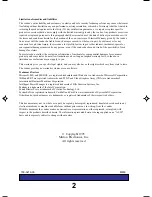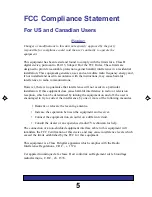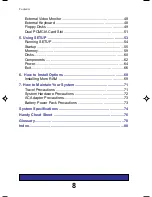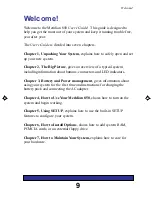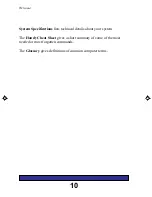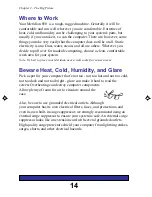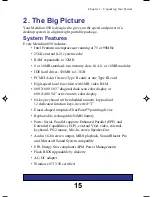Reviews:
No comments
Related manuals for MERIDIAN 850 NOTEBOOK MERIDIAN 850

ThinkPad 380Z
Brand: IBM Pages: 2

ThinkPad 240
Brand: IBM Pages: 5

ThinkPad 240
Brand: IBM Pages: 6

600E - ThinkPad 2645 - PII 400 MHz
Brand: IBM Pages: 222

Solo 9300
Brand: Gateway Pages: 8

P-171
Brand: Gateway Pages: 1

T-6817c
Brand: Gateway Pages: 106

53012GDQ
Brand: Huawei Pages: 28

MateBook D
Brand: Huawei Pages: 41

MateBook E
Brand: Huawei Pages: 39

MateBook HZ-W09
Brand: Huawei Pages: 168

matebook 16s cref-x
Brand: Huawei Pages: 23

BohL-WDQ9
Brand: Huawei Pages: 39

CREM-WFD9
Brand: Huawei Pages: 28

MateBook 13
Brand: Huawei Pages: 110

MDZ-WDH9A
Brand: Huawei Pages: 28

MateBook D 14
Brand: Huawei Pages: 297

BoB-WAH9
Brand: Huawei Pages: 117