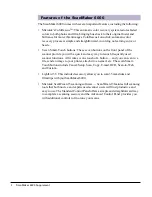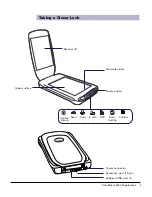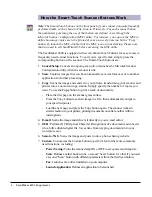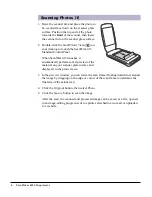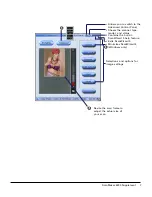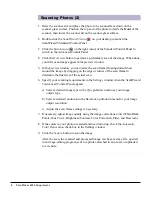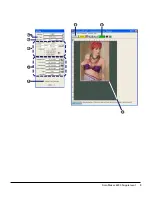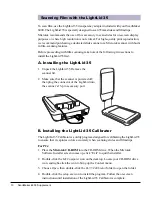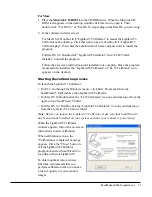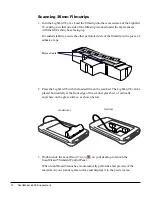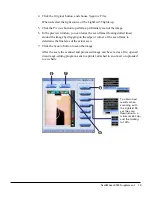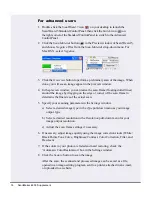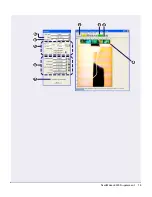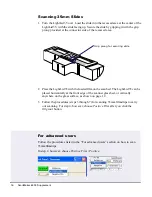Getting to Know Your ScanMaker 6000
The ScanMaker 6000 is a high-resolution, high-performance scanner that offers the
exclusive ColoRescue
TM
for color restoration. It features 6400 x 3200 dpi, 48-bit color,
an 8.5" x 11.7" scan bed, and seven Smart-Touch buttons plus a convenient Power
button on the front panel to automate scanner functions. For added versatility, the
scanner includes the LightLid
TM
35 transparency adapter for scanning 35mm slides
and filmstrips.
Supplement
Copyright © 2005 Microtek International, Inc. http://www.microtek.com
January 2005
ScanMaker 6000 features, scenarios, and information
Contents
Getting to Know Your ScanMaker 6000 .......................................................... 1
Features of the ScanMaker 6000 ..................................................................... 2
Taking a Closer Look ........................................................................................ 3
How the Smart-Touch Scanner Buttons Work .............................................. 4
Scanning Scenarios ......................................................................................... 5
Scanning Photos (1) ....................................................................................... 6
Scanning Photos (2) ....................................................................................... 8
Scanning Film with the LightLid 35 .............................................................. 10
A. Installing the LightLid 35 .............................................................. 10
B. Installing the LightLid 35 Calibrator ............................................. 10
Scanning 35mm Filmstrips .............................................................. 12
Scanning 35mm Slides ..................................................................... 16
Specifications / System Requirements ........................................................ 17
FCC Compliance Statement .......................................................................... 18
Summary of Contents for ScanMaker 6000
Page 9: ...ScanMaker 6000 Supplement 9...
Page 15: ...ScanMaker 6000 Supplement 15...