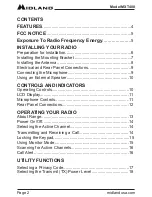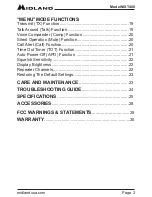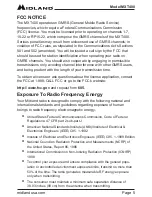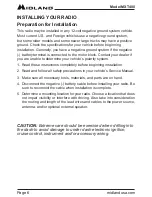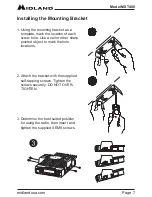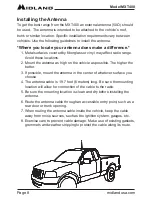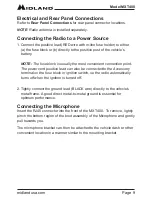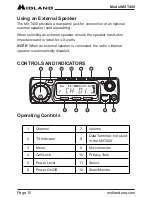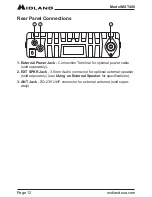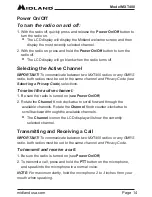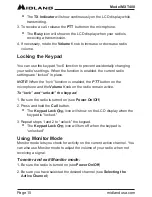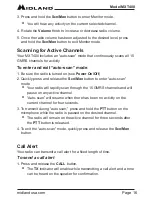Reviews:
No comments
Related manuals for MXT400

RoadCom-FS
Brand: Team Pages: 33

MX8 Mark-I
Brand: Team Pages: 10

Heritage Bluetooth
Brand: HAEGER Pages: 40

IT3500
Brand: InTouch Pages: 39

REVERY R4 WFS-58
Brand: Sangean Pages: 87

Star Wars SW-210
Brand: eKids Pages: 2

DR 900 BT
Brand: Albrecht Pages: 13

FRX3+
Brand: Eton Pages: 40

MICROTALK CX105C
Brand: Cobra Pages: 1

CXT1035R FLT
Brand: Cobra Pages: 14

VX-1210
Brand: Vertex Standard Pages: 40

SLK280
Brand: Motorola Pages: 34

PTX700 Plus
Brand: Motorola Pages: 4

PMMN4081
Brand: Motorola Pages: 2

MU Series
Brand: Motorola Pages: 2

MU22CVS
Brand: Motorola Pages: 34

PTX760
Brand: Motorola Pages: 40

PRO7550
Brand: Motorola Pages: 70