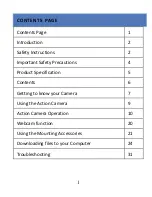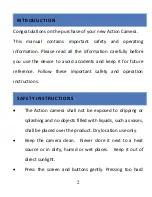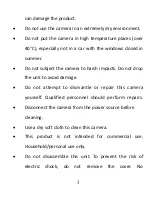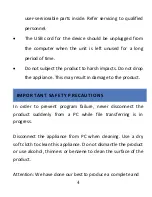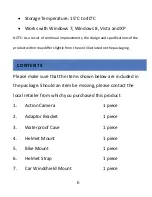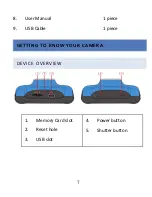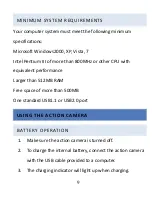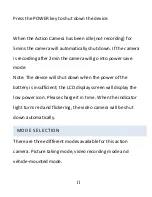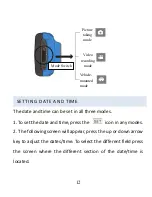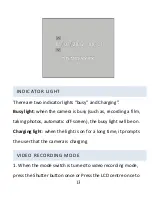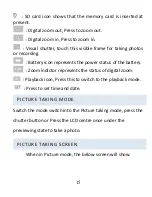Reviews:
No comments
Related manuals for MGOVS007

aw-he40 series
Brand: Panasonic Pages: 138

ETX900-TSO
Brand: EarthX Pages: 17

ETX Series
Brand: EarthX Pages: 23

PARK VIEW 2
Brand: Xblitz Pages: 50

DASH VIEW 50
Brand: Uniden Pages: 28

IQeye Sentinel Series IQ802
Brand: Iqinvision Pages: 2

MT190GOA4
Brand: Manfrotto Pages: 2

NVC 1000 Series
Brand: Inscape Data Pages: 14

B5110
Brand: Zavio Pages: 13

Submersible Battery
Brand: Biomark Pages: 11

SliderPro 200
Brand: KAPtery Pages: 3

O825-Z
Brand: Nauticam Pages: 2

MDC-i4240
Brand: Microdigital Pages: 11

SJ9STRIKE
Brand: SJCAM Pages: 29

DSC-V3
Brand: Ikelite Pages: 5

GM2560T
Brand: Gitzo Pages: 1

WX-SB100E
Brand: Panasonic Pages: 2

WVPS104C - CAMERA DRIVE UNIT
Brand: Panasonic Pages: 9