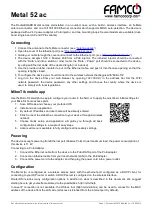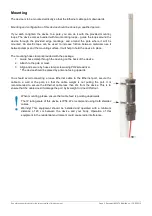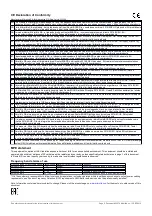Metal 52 ac
The RouterBOARD Metal comes preinstalled in an outdoor case, with a built-in wireless interface, an N-Male
antenna connector, and one 10/100/1000 Ethernet connector which supports MDI-X auto-detection. The device is
packaged with a 24 V power adapter, a PoE injector, and two mounting loops. Several models are available (dual-
band, single band, AP and CPE variants).
Connecting
1. Connect the antenna to the N-Male connector (see “
”).
2. Open the cover of the Ethernet port (see “
”).
3. Guide your cable through the cover and connect to the Ethernet port .(see “
”).
4. The device accepts 10-30 V Passive PoE from a PoE injector. The included injector should be connected
with the “Data” end into a switch or other router, the “Data + Power” port should be connected to the device,
by using an Ethernet cable of the desired length (not included).
5. Use the provided rubber insulator to put on the Ethernet cable, and push it into the case opening, so that the
opening is tightly closed.
6. To configure the device you should connect to the wireless network that begins with “MikroTik”.
7. Log in to the device from your web browser by opening
192.168.88.1
in the address bar. Set the WiFi
network password, the device password, any other settings and choose the country where the device is
used, to comply with local regulations.
MikroTik mobile app
Use the MikroTik smartphone app to configure your router in the field, or to apply the most basic initial settings for
your MikroTik home access point.
1. Scan QR code and choose your preferred OS.
2. Install and open application.
3. By default, IP address and user name will be already entered.
4. Click Connect to establish a connection to your device through a wireless
network.
5. Choose Quick setup and application will guide you through all basic
configuration settings in a couple of easy steps.
6. Advanced menu is available to fully configure all necessary settings.
Powering
The device accepts powering from Ethernet port (Passive PoE). Under maximum load, the power consumption of
this device is 11 W.
Connecting to a PoE Adapter:
1. Connect the Ethernet cable from the device to the PoE+DATA port of the PoE adapter.
2. Connect an Ethernet cable from your local network (LAN) to the PoE adapter.
3. Connect the power cord to the adapter, and then plug the power cord into a power outlet.
Configuration
The Metal (A) is configured as a wireless access point, with the ethernet port configured as a DHCP client, for
connecting to your ISP router or switch. A DHCP server is configured on the wireless interface.
RouterOS includes many configuration options in addition to what is described in this document. We suggest
starting here to get yourself accustomed to the possibilities: http://mt.lv/help.
In case IP connection is not available, the Winbox tool (http://mt.lv/winbox) can be used to connect to the MAC
address of the device from the LAN side (all access is blocked from the internet port by default).
See mikrotik.com/products for the latest version of this document.
Page 1, Document #52070 Modified on: 13.SEP.2019