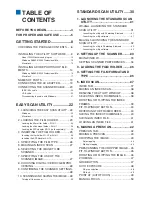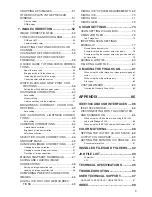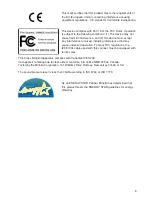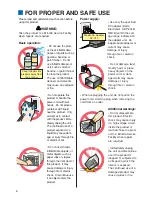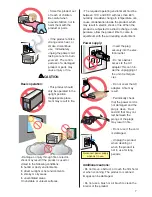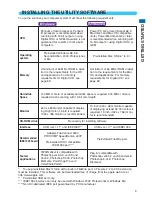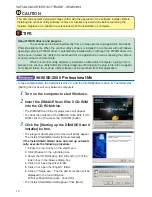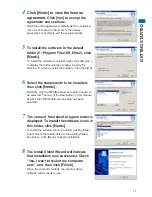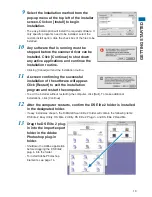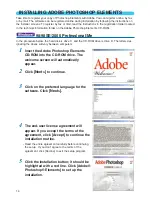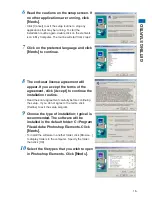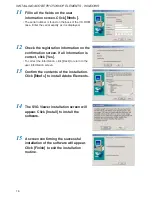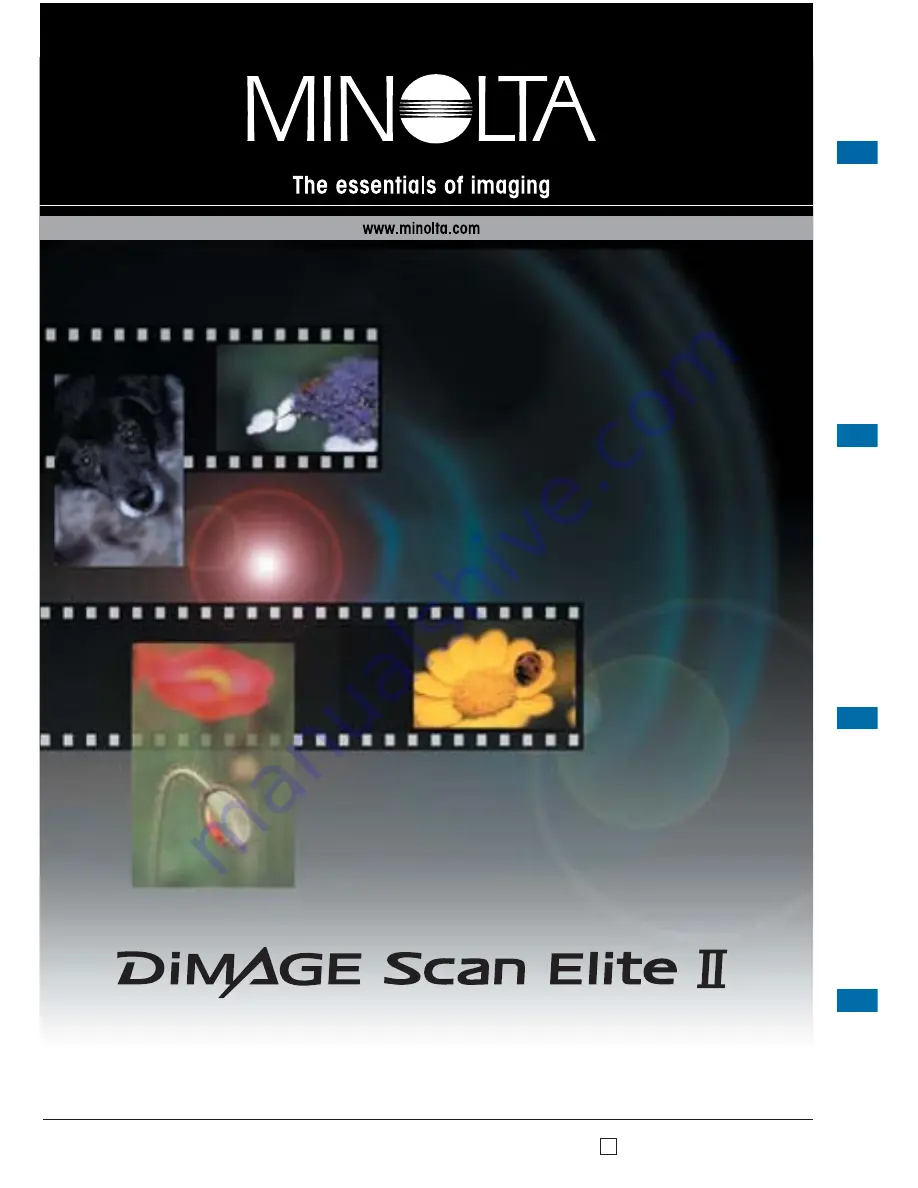Reviews:
No comments
Related manuals for Dimage Scan Elite II

7882
Brand: NCR Pages: 58

SLS-2
Brand: DAVID Pages: 26

CL-FS50
Brand: Camlink Pages: 2

DiMAGE Scan Multi PRO AF-5000
Brand: Minolta Pages: 130

WideTEK 25-600
Brand: Image Access Pages: 101

CyberScanner P500
Brand: Easy Pix Pages: 30

MirrorKem
Brand: UBKEY Pages: 23

PWR-480W
Brand: Datalogic Pages: 22

9080C - DR - Document Scanner
Brand: Canon Pages: 16

500F - CanoScan LiDE
Brand: Canon Pages: 22

3950B002
Brand: Canon Pages: 2

CanoScan 2700F
Brand: Canon Pages: 60

CanoScan 9000F
Brand: Canon Pages: 39

5000F - CanoScan Scanner
Brand: Canon Pages: 2

Canoscan 8800
Brand: Canon Pages: 6

CanoScan FS2720U
Brand: Canon Pages: 30

9842A002
Brand: Canon Pages: 96

CanoScan 8000F
Brand: Canon Pages: 19