Reviews:
No comments
Related manuals for MNCD53

MARQUEE ACON Ultra Camera Kit
Brand: vds Pages: 93

NVAHD-2DN5504MD/IR-1
Brand: Novus Pages: 28

Exilim EX-Z10
Brand: Casio Pages: 242

ACE100
Brand: Salora Pages: 22

MD 9910
Brand: METREL Pages: 17

MiVue 320
Brand: Magellan Pages: 105

DC-H1-FG
Brand: Thinkware Pages: 56

VSFHD1080
Brand: Videsur-electronic Pages: 7

IC502w
Brand: E-Guard Pages: 50

COOLPIX L1
Brand: Nikon Pages: 95

AF-I Nikkor ED 400mm f/2.8D IF
Brand: Nikon Pages: 40

DCS-2530L
Brand: D-Link Pages: 74
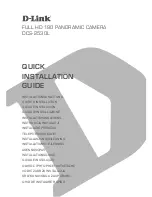
DCS-2530L
Brand: D-Link Pages: 76

EX-FR10
Brand: Casio Pages: 192

dp1 Quattro
Brand: Sigma Pages: 2

CCMC1315-LP
Brand: Siemens Pages: 64

CYBER-SHOT DSC-W55
Brand: Sony Pages: 2

Cyber-shot DSC-W510
Brand: Sony Pages: 18
















