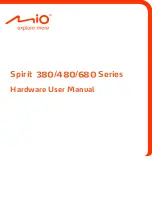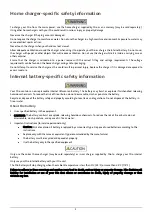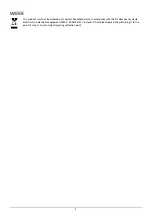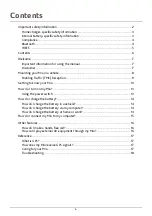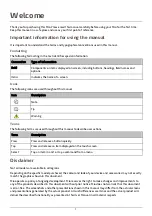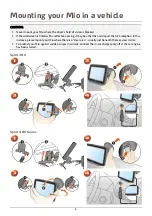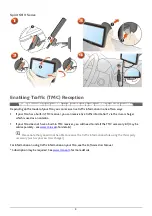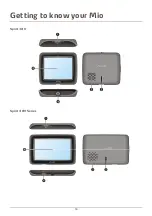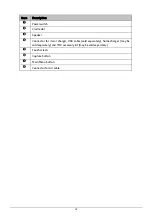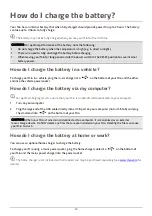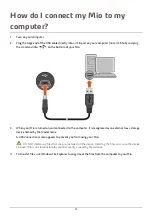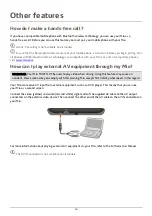Reviews:
No comments
Related manuals for SPIRIT 380 series

T 200
Brand: Gardena Pages: 4

6.5
Brand: Uconnect Pages: 70

COFIT EVO
Brand: Audio System Pages: 2

MAD11
Brand: AUTOPRO Pages: 8

VDS102T
Brand: Audiovox Pages: 16

SANTA CRUZ 370
Brand: Blaupunkt Pages: 6

43NT
Brand: Nextar Pages: 24

ZN23-3D
Brand: Perrot Pages: 20

STVD7IN
Brand: Lanzar Pages: 42

AQUAJOE AJ-OSPR20
Brand: SNOWJOE Pages: 16

MS 6100
Brand: VDO Pages: 40

SD1133
Brand: Shield Pages: 5

eSystem
Brand: Scottoiler Pages: 24

AVT 1498
Brand: Audiovox Pages: 11

AVXMTG10UA
Brand: Audiovox Pages: 28

PLVWR900
Brand: Pyle Pages: 5

PLRTD175
Brand: Pyle Pages: 12

View PLD175TBT
Brand: Pyle Pages: 27