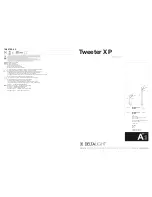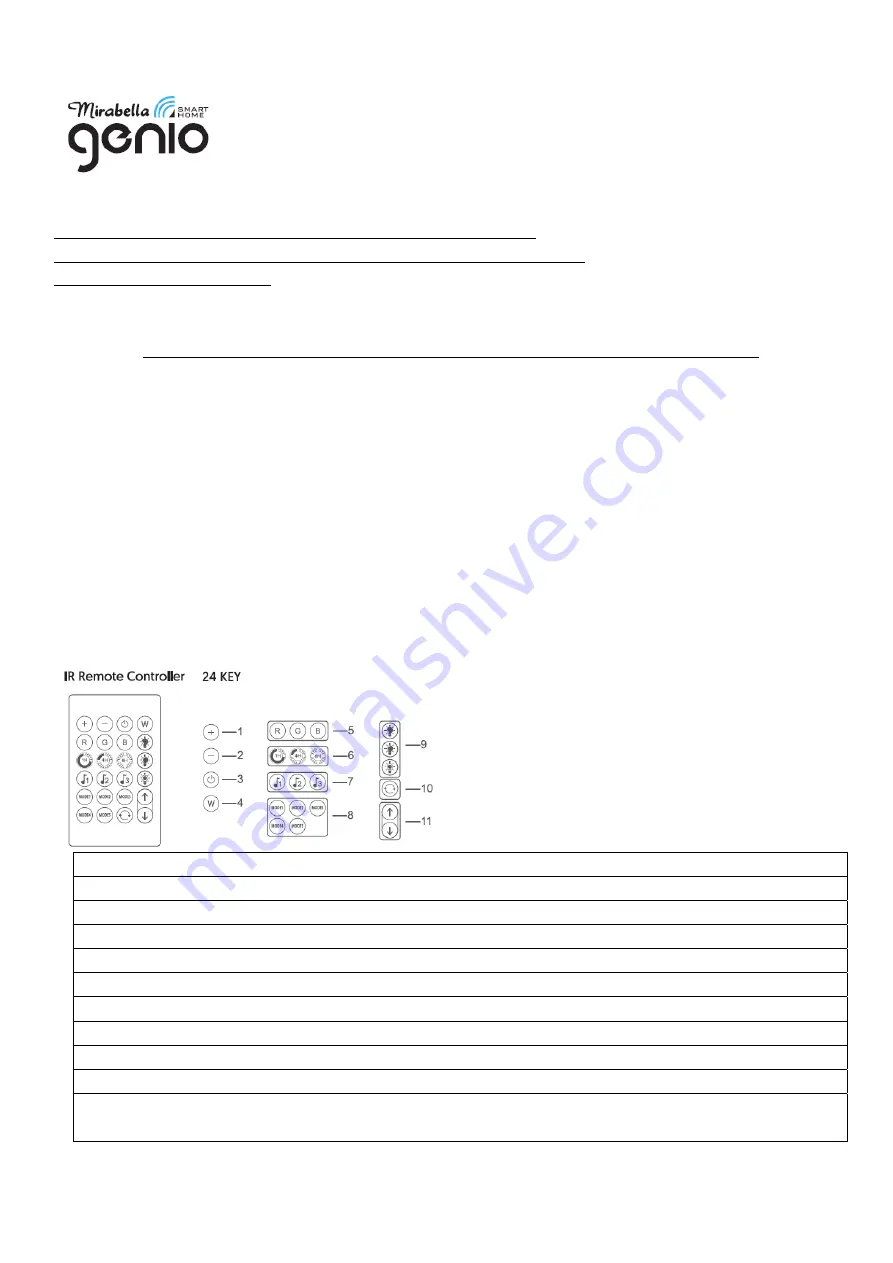
Genio USB powered Wi‐Fi pixel fairy light
WARNING:
LIGHTING CHAIN FOR INDOOR OR OUTDOOR USE (Bulbs are non‐replaceable)
ADAPTOR MUST REMAIN INDOORS ONLY – IT CANNOT BE EXPOSED TO THE WEATHER
LED BULBS ARE NON REPLACEABLE
TO ENSURE THE SAFE AND SATISFACTORY OPERATION OF THIS SET PLEASE READ THESE INSTRUCTIONS CAREFULLY AND
RETAIN FOR FUTURE REFERENCE
We recommend that the set be tested prior to being set up in the desired location
SAFETY INFORMATION
:
• Remove set from packaging before connecting to power supply.
• Before using or re‐using the set, inspect carefully
• Do not connect set electrically to another set
•
Ensure that all of the cable is completely uncoiled whilst set is in use. Failure to do so may cause over‐heating and
subsequent malfunction
•
Avoid damage to wire insulation (cable), as this could cause a short‐circuit and damage the transformer
•
Take care that the cable does not get trapped or damaged if it passes through a door or window, this is particularly
important if the door, or window is metal.
• Do not use any set which has: – cut, damaged, or frayed wire insulation, cracks in lamp‐holders, loose connections or
exposed wires
Using the IR remote controller (offline mode, doesn’t require pair with Genio APP)
1.
LED brightness adjustment button /increase sensitivity in music mode
2.
LED brightness adjustment button /reduce sensitivity in music mode
3.
ON / OFF button
4.
LED white button [switch between warm white and cool white ]
5.
LED colour button [Red Green Blue]
6.
Timing function
7.
3 Music modes
8.
5 fixed colour rich modes
9.
Brightness button: 25% 50% 100%
10.
Combinations button, 20 fixed colour rich mode cycle, every 30 seconds
11.
In the static mononchrome mode, the 16 colours change forward or backward in sequence, in the dynamic mode,
the 20 modes change forward or backward in the sequences