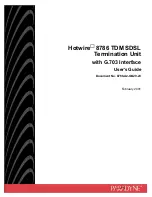Miranda AMX-101i, Manual To Installation And Operation
The Miranda AMX-101i is a cutting-edge audiovisual integration device that enhances your smart home experience. Our comprehensive "Manual to Installation and Operation" provides step-by-step instructions to easily set up and operate the AMX-101i. Download the manual for free from 88.208.23.73:8080, unlocking the full potential of your Miranda AMX-101i.