Reviews:
No comments
Related manuals for Hornet

4035
Brand: Oliver Pages: 24

CUT 250 1 PH
Brand: Thomas Pages: 20

Sandflex Hacksaw Blade
Brand: Bahco Pages: 8
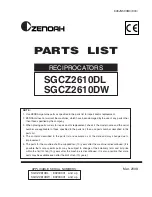
SGCZ2610DL
Brand: Zenoah Pages: 7

W1878
Brand: Shop fox Pages: 60

Rage3B2101
Brand: Evolution Pages: 28

331932_1907
Brand: Parkside Pages: 100

289755
Brand: Parkside Performance Pages: 49

289750
Brand: Parkside Performance Pages: 75

PTS 480 A1
Brand: Parkside Pages: 45

SABRE SAW PFS 710 A1
Brand: Parkside Pages: 62

PSSA 20-Li A1
Brand: Parkside Pages: 78

PHKS 1350 A1
Brand: Parkside Pages: 88

CP9912VJ
Brand: Sealey Pages: 3

CP4002
Brand: Sealey Pages: 3

PT75
Brand: Wolf Creek Pages: 14

TAS 165
Brand: HOLZMANN MASCHINEN Pages: 85

BS 712TOP
Brand: HOLZMANN MASCHINEN Pages: 87

















