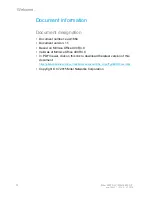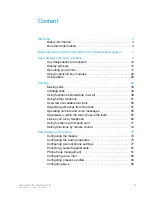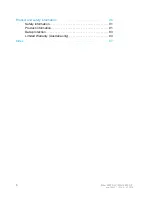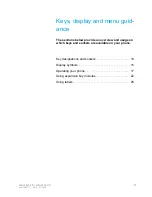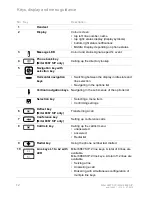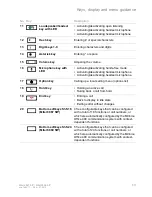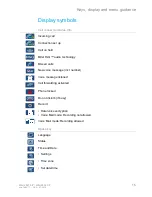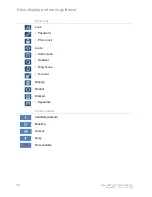Reviews:
No comments
Related manuals for 6867 SIP

DVG-5121SP
Brand: D-Link Pages: 56

T-Mobile 4044W
Brand: Alcatel Pages: 24

Keelin K20
Brand: EE link Pages: 10

Pulse Mini
Brand: T-Mobile Pages: 191

UTT-562
Brand: Ultrative Pages: 97

BLIZZARD III
Brand: Icemobile Pages: 11

C2CFPE
Brand: Baldwin Boxall Pages: 93

AMS Trex
Brand: Emerson Pages: 214

KYLIN5.0
Brand: IPRO Pages: 17

C1
Brand: Artfone Pages: 6

S10H/12
Brand: Philips Pages: 7

S329
Brand: Philips Pages: 14

TCD808/A9
Brand: Philips Pages: 40

Savvy
Brand: Philips Pages: 92

ZTE-G F120
Brand: Zte Pages: 90

M7324N
Brand: Broadconnect Pages: 84

Xelibri X5
Brand: Siemens Pages: 30

XELIBRI 2
Brand: Siemens Pages: 31