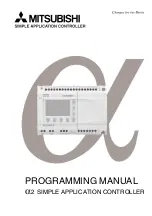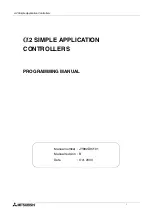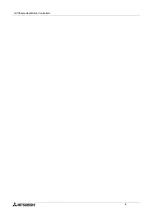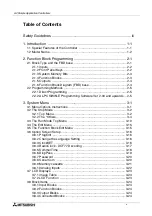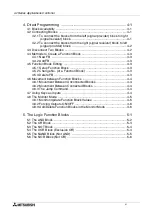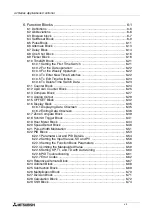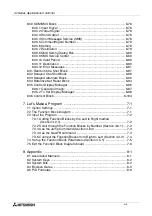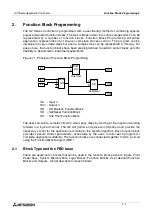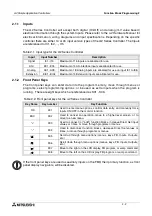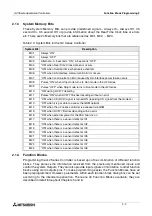Reviews:
No comments
Related manuals for a2 Series

HD Series
Brand: Hankscraft Runxin Pages: 53

Flow2
Brand: Access Pages: 12

CR710S
Brand: IFM Pages: 49

RayTemp
Brand: Raypak Pages: 24

S 20
Brand: J+J Pages: 91

LA4X
Brand: L-Acoustics Pages: 24

LA8
Brand: L-Acoustics Pages: 21

MC960
Brand: M&S Systems Pages: 4

SAE 07.2 Series
Brand: AUMA Pages: 116

F18804
Brand: Simplex Pages: 40

C 148
Brand: hotset Pages: 2

FL EPA 2
Brand: Phoenix Contact Pages: 40

PN 2013
Brand: B&B PIPE & INDUSTRIAL TOOLS Pages: 3

Thermolator TW-P
Brand: Conair Pages: 136

VH5C
Brand: FADAL Pages: 2

iSolar 3
Brand: Caleffi solar Pages: 16

PICMA P-810
Brand: PI Pages: 6

Esprit 718
Brand: Paradox Pages: 38