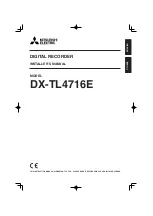Reviews:
No comments
Related manuals for DX-TL4716E

Merlin
Brand: Fairlight Pages: 62

CAMEDIA D-360L
Brand: Olympus Pages: 2

PREGO 145
Brand: Rollei Pages: 91

HY-5099
Brand: TZT Pages: 12

Princeton Instruments Nano-XF
Brand: Teledyne Pages: 56

ATLONA Captivate AT-CAP-FC110
Brand: Panduit Pages: 24

DS-2CE78H0T-IT3F
Brand: HIKVISION Pages: 5

STC-SBS312POE
Brand: Omron Pages: 62

Sense and Soud
Brand: TTS Pages: 7

VN-7600PC
Brand: Olympus Pages: 12

SUPER GRAPHIC
Brand: Graflex Pages: 65

acA2000-340kc
Brand: Basler Pages: 20

LUMIX DMC-ZX3EB
Brand: Panasonic Pages: 66

NV-MX1
Brand: Panasonic Pages: 172

Lumix DMC-FX90EB
Brand: Panasonic Pages: 193

D100
Brand: Nikon Pages: 212

Z 6
Brand: Nikon Pages: 496

26309
Brand: Nikon Pages: 204