Reviews:
No comments
Related manuals for LT-3280

48NAVD
Brand: M-system Pages: 8

42MF231D - Hook Up Guide
Brand: Magnavox Pages: 2

KronoMeet KT-1010SC
Brand: Kramer Pages: 2
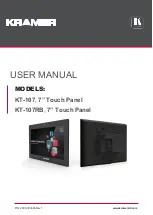
KT-107
Brand: Kramer Pages: 41

HMI Series
Brand: Wieland Pages: 2

KPPC 1514B
Brand: Nexcom Pages: 69

mobi os
Brand: HDI Pages: 22

MicroTouch Near Field Imaging (NFI)
Brand: 3M Pages: 40

NAM1700-M9
Brand: Nakamichi Pages: 16

IP0065
Brand: Parrot Products Pages: 17

NVHMI-707
Brand: NemaVision-iPC Pages: 92

LT-20DJ5SFR
Brand: JVC Pages: 51

InteriArt LT-15B60SD
Brand: JVC Pages: 54

LT-26A80SU
Brand: JVC Pages: 72

LT-20DJ5SFR
Brand: JVC Pages: 45

LT-20BW7BJ
Brand: JVC Pages: 39

LT-20B70BE
Brand: JVC Pages: 38

HD-56ZR7U
Brand: JVC Pages: 26

















