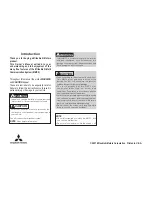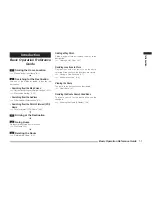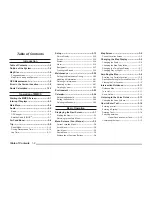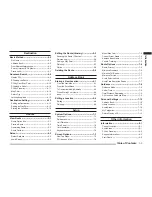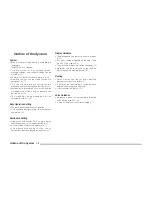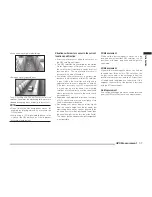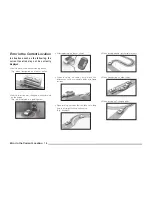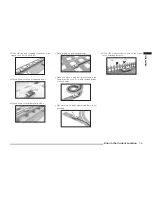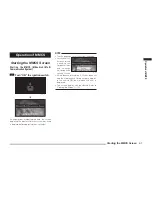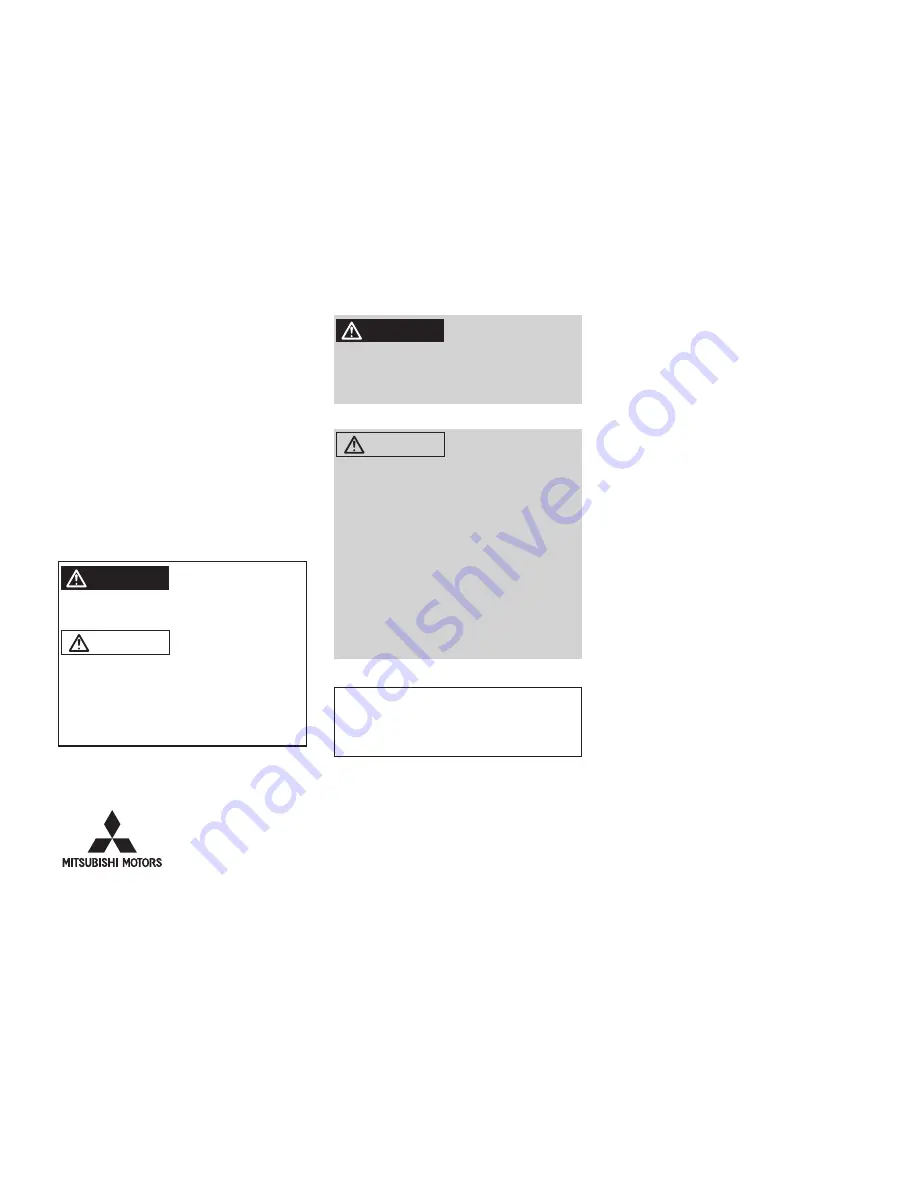
WARNING
If this MMCS is used for a long time in a location
with poor ventilation, such as indoors or in a
garage, the area could fi ll with exhaust gas and
have a negative effect on health.
CAUTION
• Drive according to the actual traffi c conditions.
This MMCS gives guidance to arrive at the
destination, but it cannot warn the driver of
sudden dangers or potential damage.
• T h e ro u t e g u i d a n c e o f t h i s M M C S m a y
s o m e t i m e s d i f f e r f r o m t h e a c t u a l r o a d
conditions. Drive safely in accordance with the
new road conditions or regulations.
• Performing complicated operations while driving
can cause an accident by distracting the driver
from conditions in front of the vehicle. Be sure to
park in a safe location before operating.
• Do not look at the screen for a long time while
driving, as it can cause an accident.
NOTE
• Do not disassemble or modify this MMCS, as it
can cause a malfunction.
• Do not use for a long time while the engine is off.
Introduction
Thank you for buying a Mitsubishi Motors
product.
This Owner’s Manual will add to your
understanding and full enjoyment of the
many fine features of the Mitsubishi Multi
Communication System (MMCS).
Throughout this manual the words
WARNING
and
CAUTION
appear.
These are reminders to be especially careful.
Failure to follow the instructions could result in
personal injury or damage to your vehicle.
WARNING
Indicates a strong possibility of severe personal
injury or death if instructions are not followed.
CAUTION
Points out hazards or unsafe practices that
could cause minor personal injury or damage to
your vehicle.
You will see another important symbol:
NOTE
:Gives helpful information.
© 2007 Mitsubishi Motors Corporation Printed in U.S.A.
Summary of Contents for MMCS
Page 3: ......
Page 55: ...How to Enter Text 3 16...
Page 79: ...Deleting the Route 5 10...
Page 85: ...Editing a Location 6 6...
Page 99: ...Personal Settings 7 14...