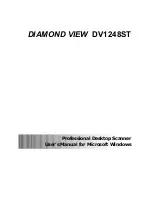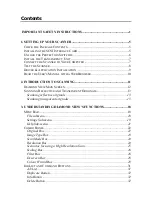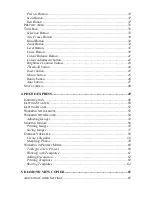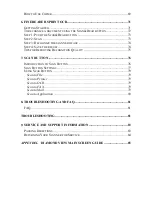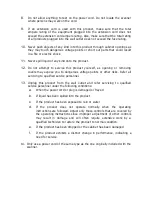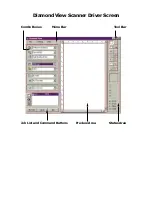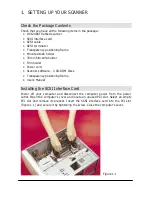Reviews:
No comments
Related manuals for DIAMOND VIEW DV1248ST

imageFormula CR-150
Brand: Canon Pages: 69

VDP150SC4
Brand: Velleman Pages: 14

ls 420 he
Brand: Faro Pages: 51

AreaScan3D
Brand: VRm Pages: 28

EinScan Pro HD
Brand: Shining 3D Pages: 138

HS-SCNR430
Brand: Hip Street Pages: 2

Trouw Nutrition Agrocares
Brand: Nutreco Pages: 2

7000
Brand: Vishay Pages: 142

SAVEO-SCAN-M22D-BH
Brand: Saveo Scan Pages: 4

Legato2
Brand: 3Shape Pages: 32

20-405
Brand: Radio Shack Pages: 36

BC780XLT
Brand: Uniden Pages: 13

KV-S3105C
Brand: Panasonic Pages: 61

ScanFront 330
Brand: Canon Pages: 2

TC1200-1 00 Series
Brand: Datalogic Pages: 2

DS4600A-2 Series
Brand: Datalogic Pages: 12

Jade X7
Brand: Datalogic Pages: 16

Heron D140
Brand: Datalogic Pages: 19