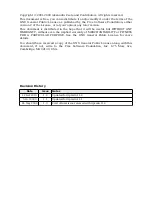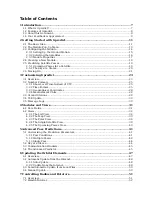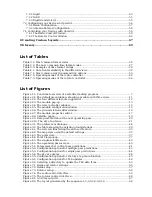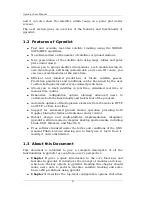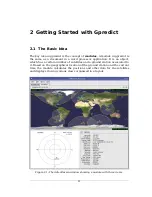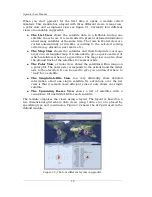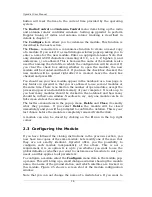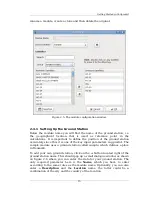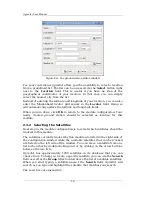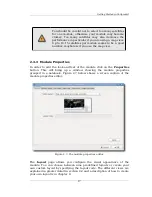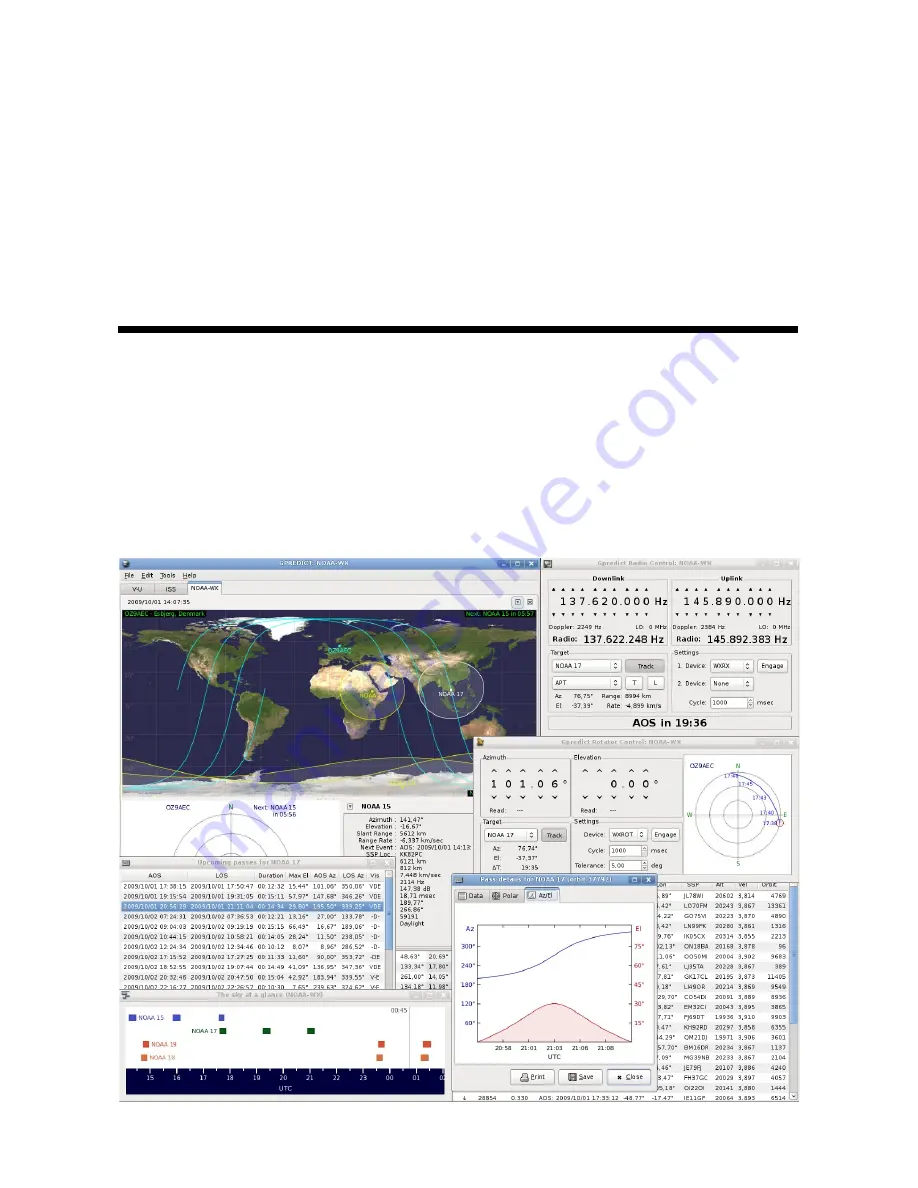Reviews:
No comments
Related manuals for Gpredict 1.2

Movi 3.0
Brand: TANDBERG Pages: 66

Content Server None
Brand: TANDBERG Pages: 14

Advanced Calculator 2.2
Brand: CDML Pages: 48

Saving and Recovering Your Factory and System Images
Brand: Fujitsu Pages: 16

Solaris 10
Brand: Fujitsu Pages: 52

Restoring Microsoft Windows® 7 Edition
Brand: Fujitsu Pages: 4

ServerView Event Manager
Brand: Fujitsu Pages: 172

ScandAll PRO
Brand: Fujitsu Pages: 45

SOFTUNE
Brand: Fujitsu Pages: 234

ServerView Operations Manager V6.12
Brand: Fujitsu Pages: 282

ServerView Virtual-IO Manager V3.1
Brand: Fujitsu Pages: 362

ServerView Resource Orchestrator Cloud Edition V3.1.1 Operation
Brand: Fujitsu Pages: 414

Remote Management
Brand: Fujitsu Pages: 426

LabVIEW
Brand: National Instruments Pages: 63

My Link
Brand: Southern Company Pages: 13

Ohioedge CRM+BPM
Brand: Source Technologies Pages: 36

TIS-COMPACT III
Brand: VDO Pages: 8

COMPUTER OPERATED VIDEO CAMERA SYSTEM
Brand: KINGDOM Pages: 21