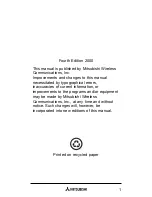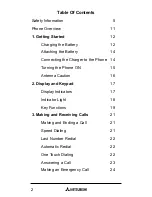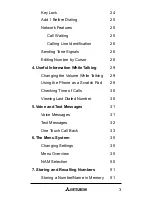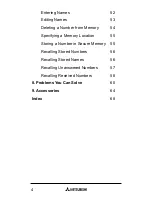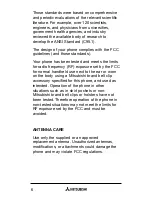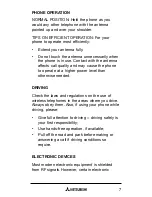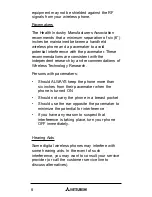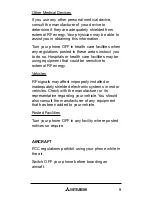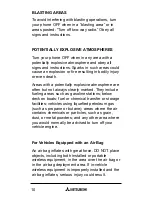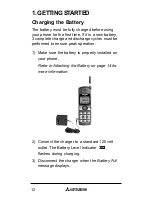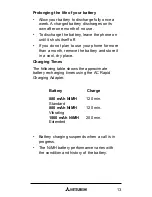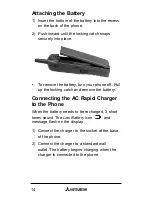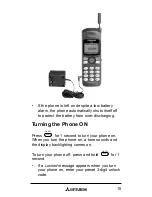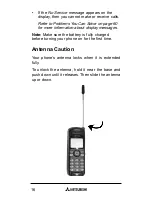Fourth Edition 2000
This manual is published by Mitsubishi Wireless
Communications, Inc.
Improvements and changes to this manual
necessitated by typographical errors,
inaccuracies of current information, or
improvements to the programs and/or equipment
may be made by Mitsubishi Wireless
Communications, Inc., at any time and without
notice. Such changes will, however, be
incorporated into new editions of this manual.
1
Printed on recycled paper