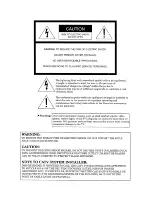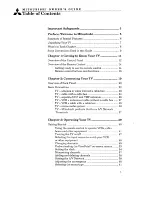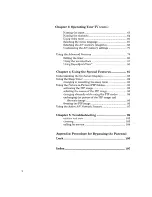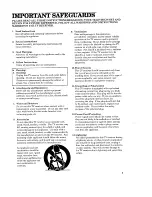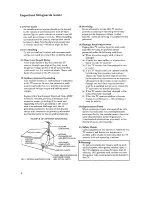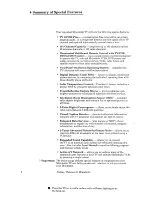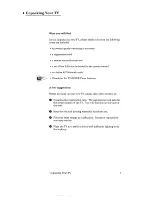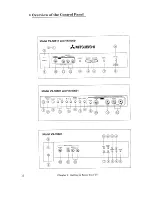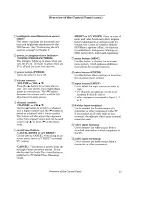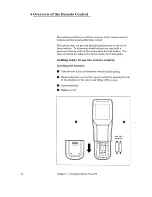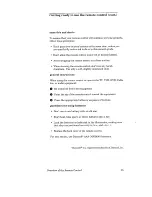Reviews:
No comments
Related manuals for TS-50611

E400
Brand: IBM Pages: 80

E400
Brand: IBM Pages: 78

Fujicascope M3
Brand: FujiFilm Pages: 20

TheaterCurved Reference X-Mask T-X4R
Brand: Screen Research Pages: 74

Optoma ZU510T-W
Brand: Optoma Pages: 49

X112 Series
Brand: Acer Pages: 56

X1111 Series
Brand: Acer Pages: 63

X1230PK Series
Brand: Acer Pages: 57

PT-VX610
Brand: Panasonic Pages: 134

PT-VZ585N
Brand: Panasonic Pages: 181

PT-VX615N
Brand: Panasonic Pages: 181

PT-VW430EA
Brand: Panasonic Pages: 100

PLC-XU21N
Brand: Sanyo Pages: 40

EQ-6002
Brand: AMCON Pages: 25

LYSB018BAARGW-ELECTRNCS
Brand: Brookstone Pages: 36

MK 2013
Brand: BlackWing Pages: 40

CPS 5900 Training
Brand: Dräger Pages: 24

LP 740TM
Brand: InFocus Pages: 4