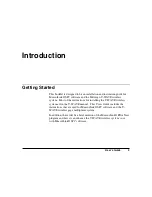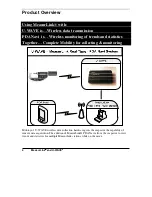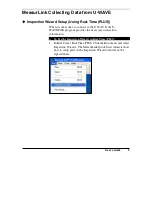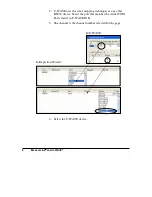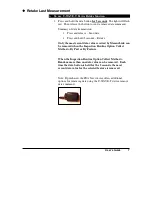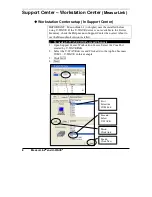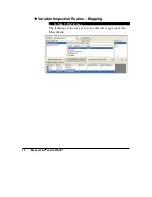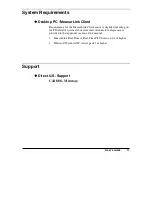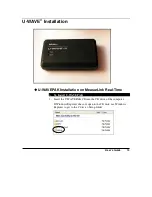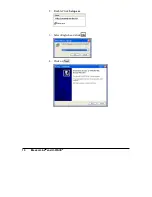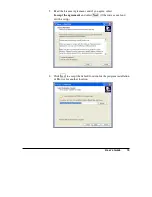Reviews:
No comments
Related manuals for U-WAVE

i800
Brand: iCarsoft Pages: 2

SPEAK 410
Brand: Jabra Pages: 6

EBR2 Series
Brand: Elvox Pages: 72

10
Brand: Whisper Pages: 2

31-5120
Brand: Westin Pages: 5

TR20
Brand: Sanotechnik Pages: 56

OXYGEN SENSORS
Brand: VDO Pages: 6

COBALT HF-CNTL-232-02
Brand: Datalogic Pages: 20

KH 216 ION Refresher
Brand: Tronic Pages: 15

C-series
Brand: Ownboard Pages: 16
EduMic
Brand: Opticon Pages: 4

BI/001PE
Brand: Roger Technology Pages: 96

FLUVAL 05 Series
Brand: Hagen Pages: 90

REMOTE UNIT
Brand: FALMEC Pages: 8

MHTM MicroDrive Access Series
Brand: Magnetic Autocontrol Pages: 144

OLC 20
Brand: Oldham Pages: 32

RRU4-RS4-E6
Brand: Kathrein Pages: 40

ID RW02.ABC-A:ID RW02.ABC-B
Brand: Feig Electronic Pages: 18