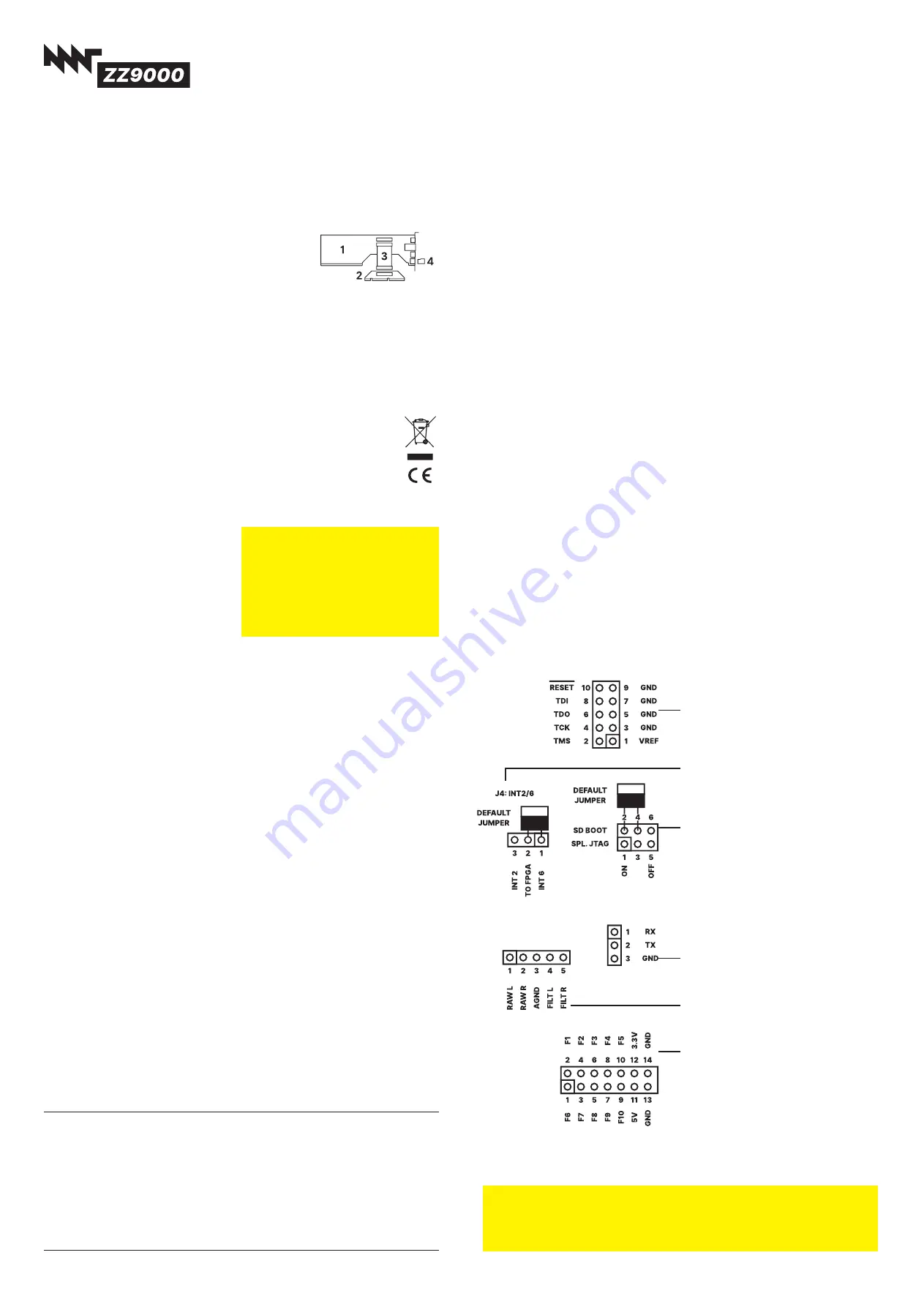
MNT ZZ9000 R 2 Quicksta t Manual
Dear MNT Customer,
Thank you for purchasing the MNT ZZ9000 Graphics Coprocessor Card (with
Ethe net and USB Storage) for Commodore Amiga computers. This product was
made possible by your suppo t.
Package Contents
• MNT ZZ9000 Zo ro card 1 with mounting bracket and
128MB MicroSD card 4 containing ZZ9000OS
• MNT ZZ9000CX ECS/AGA Video Slot adapter 2
• Video Slot ibbon cable for connecting both cards 3
• This manual
Wa ranty
MNT Research covers the wa ranty to the extent required by law for the unmodified
product. ZZ9000 is based on a reconfigurable Xilinx ZYNQ Z 7020 FPGA that can be
updated by the user and reprogrammed to enable new functionality. Wa ranty does
not cover user supplied fi mware or any modifications made to the card, nor does it
cover any damage by inse ting it into a computer or other user supplied device. Use
at your own isk!
Declaration of Confo mity
MNT ZZ9000 may only be operated in a shielding steel enclosure.
MNT Research assures that the included product complies with the require‐
ments of the following applicable European Directives and DIN standards:
EMC Directive 2014/30/EU, Low Voltage Directive 2014/35/EU
RoHS Directive 2011/65/EU
DIN EN 55022 2011 12
DIN EN 55024 2016 05
DIN EN 61000 6 1 2007
DIN EN 61000 6 3 2007/A1 2011/AC 2012
DIN EN 61000 3 2 2014
DIN EN 61000 3 3 2013
Lukas F. Ha tmann, Managing Director
MNT Research GmbH
Janua y 6th, 2020
Hardware Installation
1. Connect the Video Slot ibbon cable
by inse ting one end into the 34 pin socket
of ZZ9000 and the other end into the 34 pin socket of ZZ9000CX.
2. Inse t ZZ9000
into any of the Zo ro slots of your Amiga 2000/3000/4000.
3. Inse t ZZ9000CX
into the Video Slot of your Amiga. In Amiga 2000, the Video
Slot is on the ight side of the power supply. In Amiga 3000, the Video Slot is
located next to the top Zo ro slot on the daugtherboard. In Amiga 4000, the Video
Slot is next to the bottom Zo ro slot on the daughterboard.
There are two distinct fi mware BOOT.bin) files for Zo ro II and Zo ro III suppo t.
ZZ9000 ships with the fi mware that you selected when orde ing. To change it, just
download a new fi mware file and copy it to the MicroSD card inse ted in ZZ9000.
Software Installation
1. Install the RTG ReTargetable Graphics) system.
There are two options:
• Picasso96 on Aminet: http://aminet.net/package/d iver/video/Picasso96
• P96 2.x by Individual Computers (recommended). To purchase a license, first
register an account in their shop. More info mation: http://wiki.icomp.de/wiki/P96
When installing Picasso96/P96, select only the
Altais
card. The ZZ9000 Installer will
copy it to create its own Devs:Monitors/ZZ9000 d iver file.
2. ZZ9000 implements a SANA II compatible network card
that you can use to go
online with TCP/IP stacks such as Miami or Roadshow.
Make sure you have such a
TCP/IP stack
installed before installing the network d iver.
3. Double click “Install ZZ9000”
from the ZZ9000 Install package available from our
website or on floppy disk from our online shop. The ZZ9000 Installer will guide you
through all steps necessa y to set up the graphics and network functions.
4. After rebooting,
you will be able to select high resolution 8/16/32 bit screen
modes using ZZ9000's display engine. Native Amiga chipset screen modes will be
automatically scan-doubled and flicker-fixed via ZZ9000CX.
5. You can use a USB stick to exchange files
between your Amiga and other
computers via ZZ9000USBStorage.device included in the Installer. On your PC,
create pa titions 4GB recommended) and fo mat the stick on your PC to FAT32.
Plug the stick into ZZ9000's USB po t before switching on the Amiga (or resetting).
Use
fat95
and
MountDos
to easily mount the USB pa titions:
• http://aminet.net/package/disk/misc/fat95 Copy fat95 to L
• http://aminet.net/package/disk/misc/MountDos12 Copy mountdos to C
Enter in a Shell:
mountdos ZZ9000USBStorage.device fat95 mount
Running ARM Software
ZZ9000 has two 32-bit ARM Co tex-A9 processor cores that un at 666 MHz. The
system has access to 1 GB of DDR3 memo y in total. A pa t of this memo y is di‐
rectly shared with the Amiga's chipset and 68000 familiy processor via the Zo ro
Bus. The Amiga RTG screens also occupy the same memo y space, so both ARM
and Amiga can draw pixels into graphics memo y or read from it.
No mally, a mini operating system called ZZ9000OS is unning on ARM Core 1, and
ARM Core 2 is idle. ZZ9000OS has the following functions:
• Polls the Zo ro bus in the FPGA fab ic for events (w ites, reads, or Amiga reset)
• Receives and transmits Ethe net packages
• Controls the DVI transmitter
• Controls the USB po t
• Executes accelerated RTG drawing functions like fills, scrolling, text, patte ns
You can un custom code on ARM Core 2 by loading it into a place in shared memo y
and asking ZZ9000OS to jump into the code. On the ZZ9000 website (https://
mntre.com/zz9000 you can download example progams and a simple SDK for
w iting your own ARMv7 applications, as well as the sources for ZZ9000OS.
Updating FPGA Fi mware and ZZ9000OS
Development of ZZ9000 has taken almost two years, and it was our p io ity to get
the hardware into your hands as soon as possible while delive ing a good feature
set to begin with. But ZZ9000 is highly extensible and open source. In addition to us
delive ing new features for the card, we believe that the hackers and makers among
you will come up with fantastic new software and ideas to un on ZZ9000.
The ZYNQ on ZZ9000 boots from the inse ted MicroSD card. This card needs to be
MBR pa titioned and FAT32 fo matted. The system looks for a file called BOOT.bin
which contains the ZYNQ FSBL (first stage boot loader) that in tu n loads the FPGA
image and ZZ9000OS (in ELF fo mat). To update the card, you simply have to re‐
place the BOOT.bin file with a new one.
Jumpers and Headers
J1 JTAG.
You can debug and reprogram
both FPGA and ARM through JTAG via a
Xilinx Platfo m Cable or similar and using
free Xilinx Vivado Webpack software.
J4 Inte upt select.
Connects either
Amiga inte upt INT2 or INT6 to the
FPGA. Leave the jumper on INT6 to use
Ethe net.
J13 Boot select.
2 4 Boot from
MicroSD card. This is the default and
should no mally not be changed. If you
remove this jumper, the system will boot
from a small QSPI flash ROM on the ZYNQ
module. A minimal Linux dist ibution is
installed for testing. Don't do this with
ZZ9000 inside of your Amiga, because
the I/O pins of the FPGA won't be
configured without a co rect boot image.
J12 UART.
Connect a USB-to-UART
cable to RX, TX and GND pins 115200
baud) to see ZZ9000's debug output.
J6 Audio.
Breaks out the the raw and
filtered audio signals of the video slot for
use in future sound expansions.
J10 FPGA Expansion.
10 additional
unused FPGA inputs/outputs for later use.
J5 MIO.
Breaks out 8 unused ZYNQ MIO
pins. Rese ved for later use, not shown
here.
J7 Digital Audio Input
for the video
encoder chip. Rese ved for later use, not
shown here. Introduced in R 2.
N/A
$
_
$
_
$
_
$
_
$
_
$
E _
**
$
_
N/A
$
_
N/A
N/A
N/A
$
_
$
F_
$
_
$
F_
$
_
DDR3 Sta t, ZZ9000OS Code
ZZ9000 ARM Registers
ZZ9000 FPGA Registers
Ethe net and USB Buffers / Scratch Space
Framebuffer Memo y Sta t
Zo ro 2 Accessible Space End 4 MB
ARM Application and General Purpose Shared
Space Sta t
Zo ro 3 Accessible Space End 256 MB
DDR3 End 1 GB
ARM Address
Amiga Address
*
Area
Your unique Ethe net MAC address is:
F
MAC addresses for ZZ9000 are sponsored by
grandcent ix
.
Visit
https://grandcent ix.team
for exciting career oppo tunities.
Get Updates and Source Code at:
https://mntre.com/zz9000
Need Help? W ite to
zz9000@mntre.com
Join our IRC channel #mnt-amiga on
irc.freenode.net
*
Relative to card address
**
Cu rently unreachable on Zo ro 2 machines,
update coming
MNT Research GmbH
Fehlerstr. 8, 12161 Berlin
WEEE DE 33315564
https://mntre.com




















