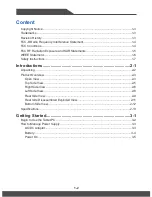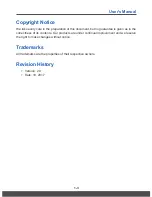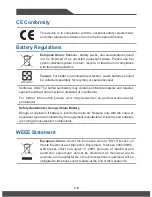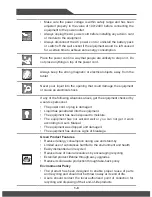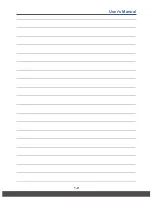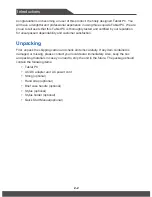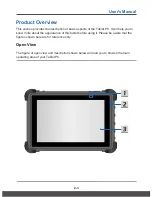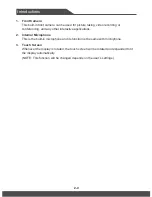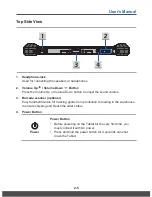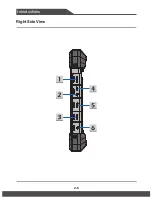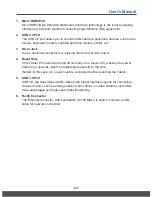Summary of Contents for ND51
Page 1: ...User s Manual TABLET PC ND51 ...
Page 9: ...User s Manual 1 9 ...
Page 10: ...Introductions Part No G52 17A12X8 User s Manual TABLET PC ...
Page 15: ...Introductions 2 6 Right Side View ...
Page 24: ...Getting Started User s Manual TABLET PC ...
Page 28: ...3 5 User s Manual Power On Long press the Power Button to power on the Tablet ...
Page 29: ......