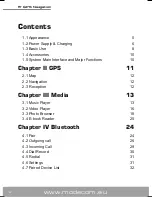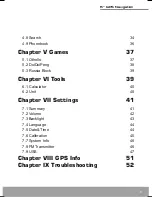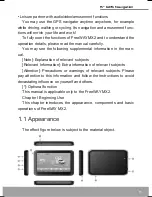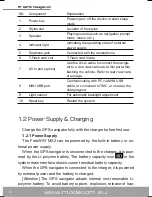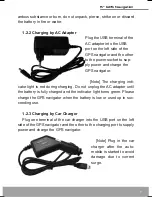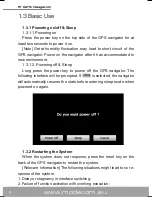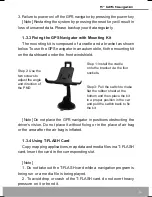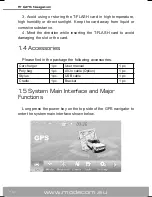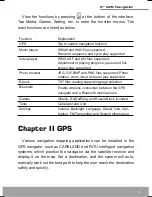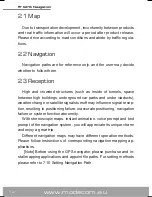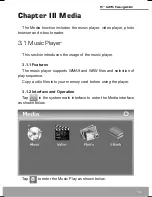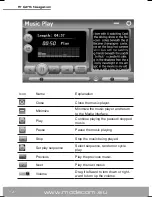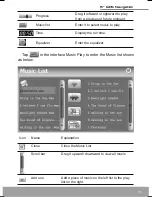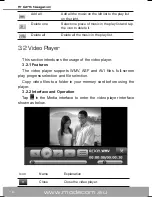Reviews:
No comments
Related manuals for 5 GPS navigation

arFber AF-5XHD
Brand: Ubiquiti Pages: 29

fleet 660
Brand: Garmin Pages: 22

FF 650 GPS
Brand: Garmin Pages: 24

Fishfinder 320C
Brand: Garmin Pages: 38

Fenix 5s
Brand: Garmin Pages: 48

RN1
Brand: RoyalTek Pages: 31

UT01
Brand: UniGuard Pages: 14

FlarmMouse
Brand: LXNAV Pages: 16

PowerMouse
Brand: LXNAV Pages: 22

CCTR-829
Brand: YANHUI Pages: 13

GT06AB
Brand: Accurate Technology Pages: 16

A1-lite
Brand: S&T Pages: 21

EXINAV G6
Brand: Kogan Pages: 45

60712992044
Brand: KTM Power Parts Pages: 7

LINK 200
Brand: TomTom Pages: 11

Ease
Brand: TomTom Pages: 44

GO 715
Brand: TomTom Pages: 56

Carminat GPS Receiver
Brand: TomTom Pages: 53