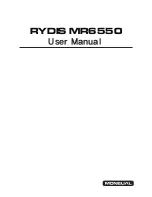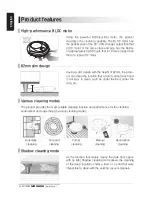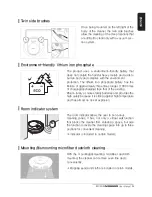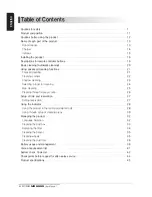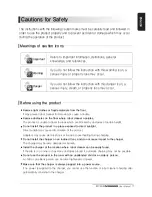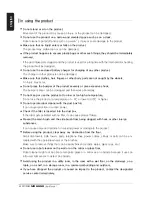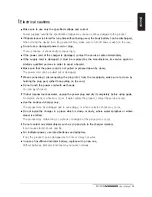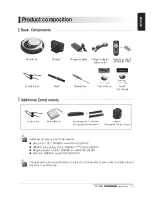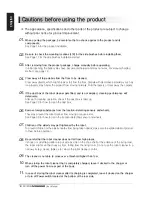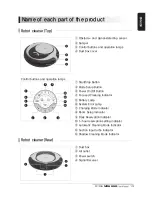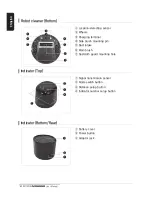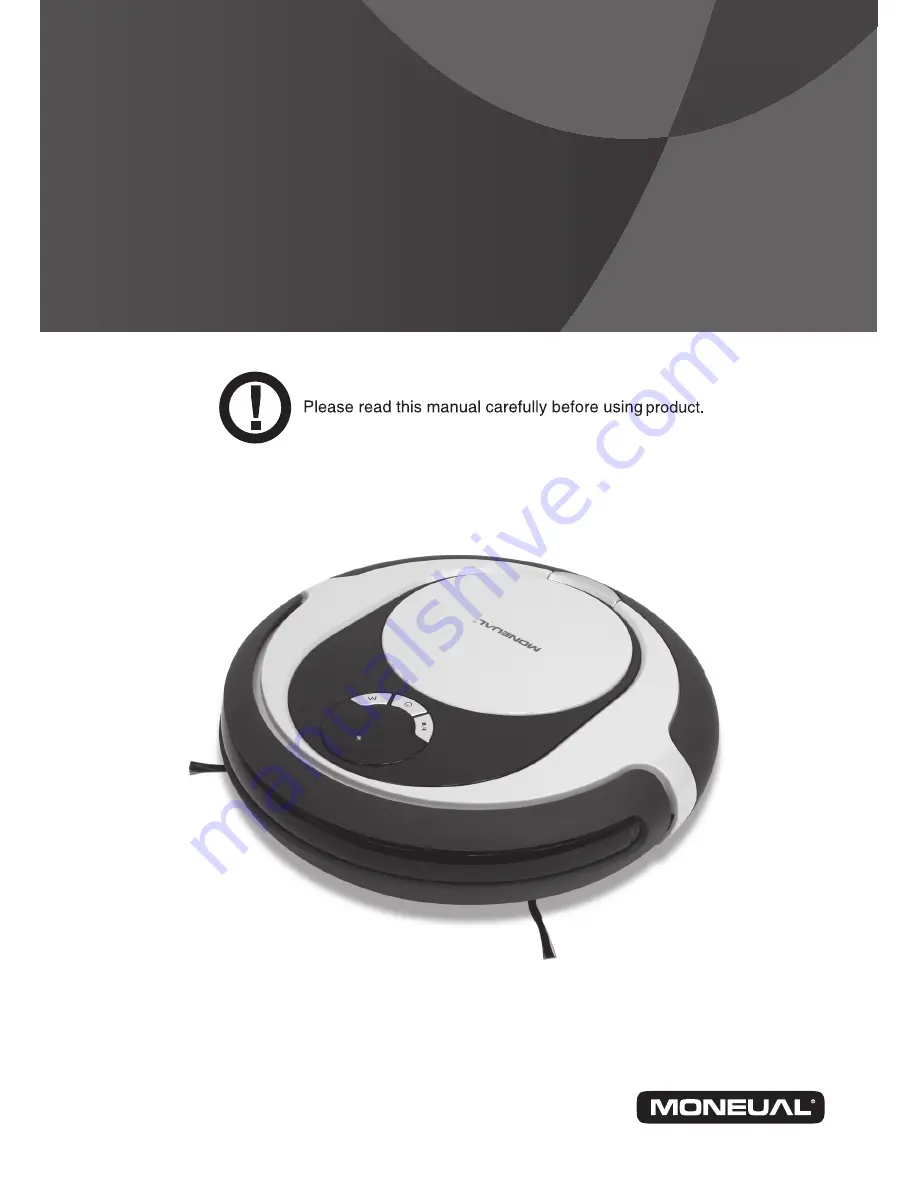Reviews:
No comments
Related manuals for RYDIS MR6550

SE-M135
Brand: Homburg Pages: 120

EZ CLEAN RY120350
Brand: Ryobi Pages: 2

UW-A1
Brand: Sharp Pages: 2

DURAsonic DS6L
Brand: Duraline Systems Pages: 17

SPARKLE SPA PRO
Brand: GemOro Pages: 14

WRP 1000 Classic
Brand: Kärcher Pages: 148

UG4000D
Brand: Uni-ram Pages: 2

easy cleaner 1
Brand: eccola Pages: 14

Turbo Sonic 2500
Brand: Raytech Pages: 4

Conga WinDroid 870 Connected
Brand: cecotec Pages: 16

34.240.01
Brand: Hurricane Pages: 184