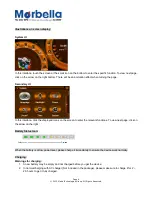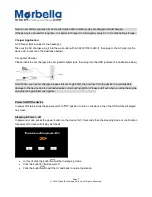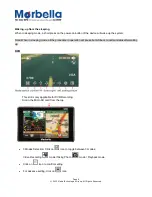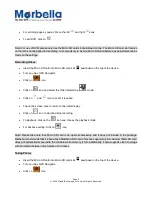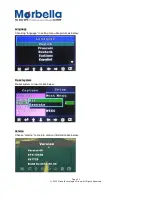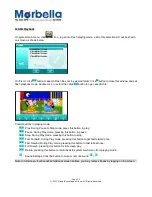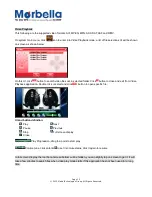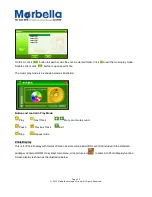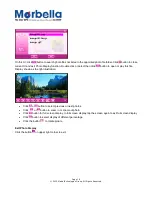Page 1
© 2012 Maka Technologies Group. All Rights Reserved.
GPS Navigator
User Manual
R08
August 2012
Trademarks
All brand and product names are trademarks or registered trademarks of Maka GPS Technologies Group. In
association with Maka GPS Technologies Private Limited (Singapore), Maka GPS Technologies Sdn. Bhd.
(Malaysia) & Maka Technologies Group (H.K.) Limited.
The information in this manual is subject to change without notice.