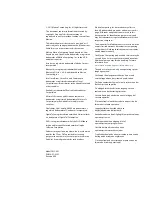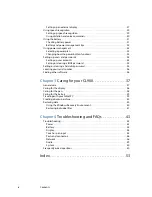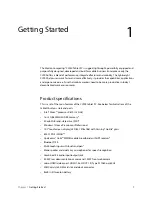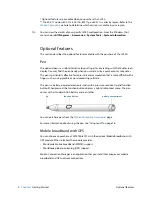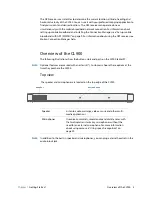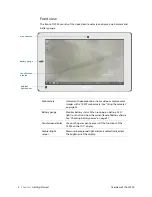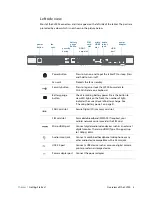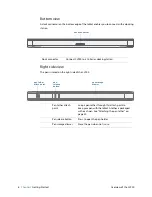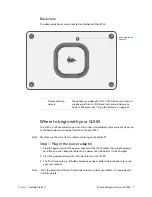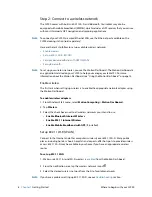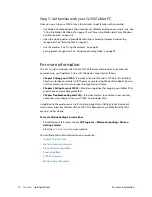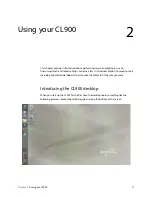Reviews:
No comments
Related manuals for CL900 FWS-001

Sahara NetSlate a510
Brand: TabletKiosk Pages: 12

NEXT8P12
Brand: Nextbook Pages: 12

XZPAD412W
Brand: Hamlet Pages: 36

DSRV 7015C
Brand: dServe Pages: 201

IA83
Brand: Winmate Pages: 106

STYLISTIC Q507
Brand: Fujitsu Pages: 37

STYLISTIC V727
Brand: Fujitsu Pages: 87

STYLISTIC Q509
Brand: Fujitsu Pages: 28

STYLISTIC Q5010
Brand: Fujitsu Pages: 87

Stylistic ST5000 Series
Brand: Fujitsu Pages: 97

stylistic R726
Brand: Fujitsu Pages: 109

STYLISTIC Q665
Brand: Fujitsu Pages: 120

STYLISTIC Q507
Brand: Fujitsu Pages: 104

STYLISTIC Q704
Brand: Fujitsu Pages: 113

STYLISTIC Q508
Brand: Fujitsu Pages: 112

STYLISTIC Q775
Brand: Fujitsu Pages: 136

Stylistic ST5020
Brand: Fujitsu Pages: 2

Stylistic ST5021D
Brand: Fujitsu Pages: 2