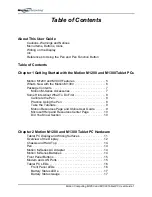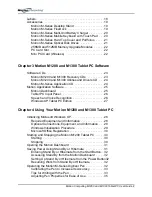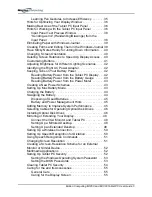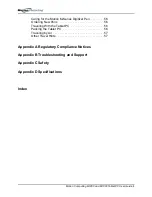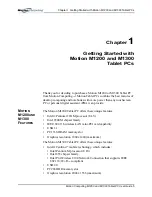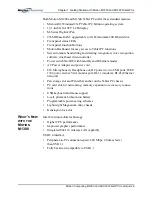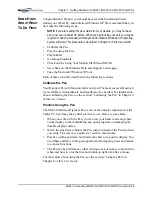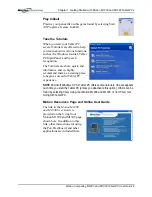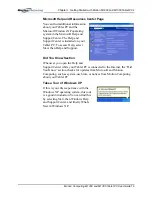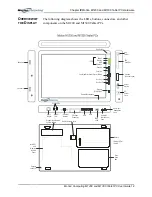Reviews:
No comments
Related manuals for M1200

B8962
Brand: Danaher Motion Pages: 158

ELTRAL K25
Brand: G-U Pages: 32

Y Series
Brand: StepperOnline Pages: 5

EA 500-300
Brand: HAUTAU Pages: 12

81-00STP10-010
Brand: TPM Pages: 28

485
Brand: Japa Pages: 48

DMH 280
Brand: Grundfos Pages: 48

PT-418-CE
Brand: Binks Pages: 72

CIMR-JB Series
Brand: YASKAWA Pages: 287

CHV-200V-D
Brand: Safeway Pages: 15

VM600
Brand: SAJ Pages: 30

VLT CDS 303
Brand: Danfoss Pages: 172

VLT FCM Series
Brand: Danfoss Pages: 106

VCD-0203-0250-1-ACB-R
Brand: D+H Pages: 16

ZA105-BSY+(-HS)
Brand: D+H Pages: 20

CD1-a
Brand: Infranor Pages: 45

ACS880-7207LC
Brand: ABB Pages: 66

AOCH0260-70
Brand: ABB Pages: 32