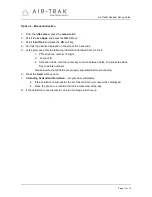Reviews:
No comments
Related manuals for AIR-TRAK

VP59 Teams
Brand: Yealink Pages: 48

Telkom W52P
Brand: Yealink Pages: 2

T46S Skype for Business
Brand: Yealink Pages: 3

E58
Brand: YAKOYA Pages: 25

43-3557
Brand: Radio Shack Pages: 36

Comfort Pro CM 300
Brand: T-Home Pages: 72

TDM-2500
Brand: Audiovox Pages: 40

ExResistTel
Brand: MALUX Pages: 16

EXI960
Brand: Uniden Pages: 47

MARQUIS 9600 Series
Brand: Telematrix Pages: 30

DECOR 300
Brand: BT Pages: 12

DS6751
Brand: VTech Pages: 16

FIP16
Brand: Flying Voice Pages: 64

354-700
Brand: GAI-Tronics Pages: 16

ASP-01
Brand: Angekis Pages: 2

FW200L
Brand: Motorola Pages: 64

A390
Brand: Gigaset Pages: 21

Optus 124YES
Brand: Blueant Pages: 1