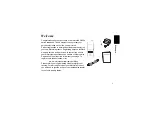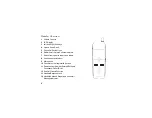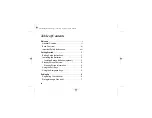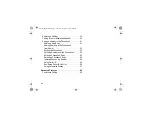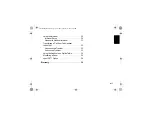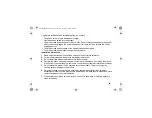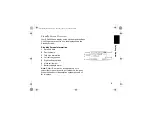Reviews:
No comments
Related manuals for DIGITAL CORDLESS PHONE-SD4551

28512
Brand: GE Pages: 2

28310
Brand: GE Pages: 2

25982EE2
Brand: GE Pages: 100

900 MHz
Brand: Uniden Pages: 12

3001
Brand: Waters Pages: 21

YEALINK
Brand: WABASH COMMUNICATIONS Pages: 17

OfficeServ 7400
Brand: Samsung Pages: 20

TEL 30B
Brand: AUDIOLINE Pages: 12

DAB320
Brand: MPMan Pages: 32

Portal Go
Brand: Facebook Pages: 5

Clear Sound CL455
Brand: Geemarc Pages: 64

929
Brand: AT&T Pages: 21

UltraShift PLUS Series
Brand: Eaton Pages: 263

Z-20
Brand: TANDBERG Pages: 14

p2chanter
Brand: Solda Pages: 22

AU-800P Series
Brand: Alto Pages: 18

ET-926
Brand: Radio Shack Pages: 24

MS-02
Brand: Korg Pages: 6