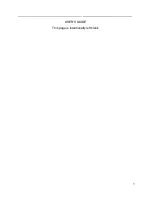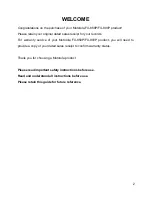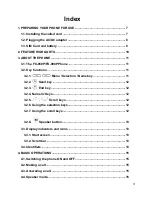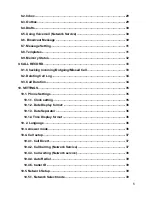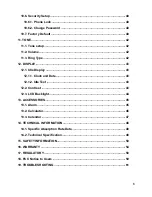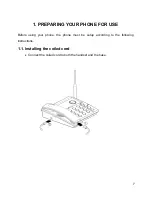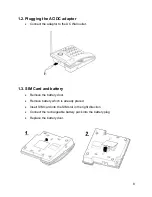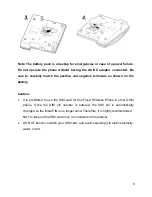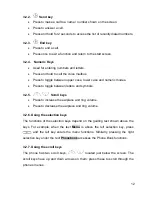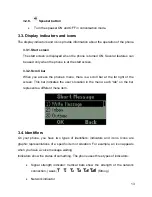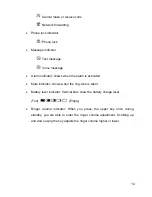Reviews:
No comments
Related manuals for FX-850P

KX-TG2431.
Brand: Panasonic Pages: 8

45P
Brand: Xblue Networks Pages: 241

BigTel 40plus
Brand: Amplicomms Pages: 51

Clarity Extra W1100
Brand: Walker Pages: 27

Feature Phone
Brand: ESI Pages: 102

SNAP STICK
Brand: 3SIXT Pages: 6

1EXI7960
Brand: Uniden Pages: 33

ipldk-60
Brand: LG-Ericsson Pages: 512

AmpliDECT400BT
Brand: Geemarc Pages: 94

Amplidect350
Brand: Geemarc Pages: 236

KX-TG2238CS
Brand: Panasonic Pages: 6

KX-TG2216
Brand: Panasonic Pages: 2

KX-TG1807NZ
Brand: Panasonic Pages: 2

KX-TG1811NZ
Brand: Panasonic Pages: 20

KX-TG1811
Brand: Panasonic Pages: 24

KX-TG1701NZ
Brand: Panasonic Pages: 20

KX-TG1831NZ
Brand: Panasonic Pages: 32

KX-TG1711MEB
Brand: Panasonic Pages: 28