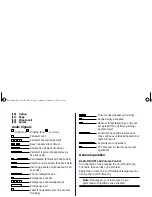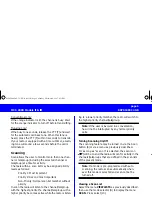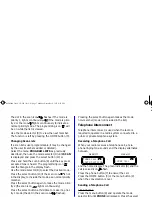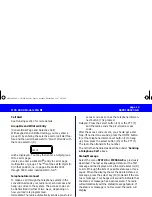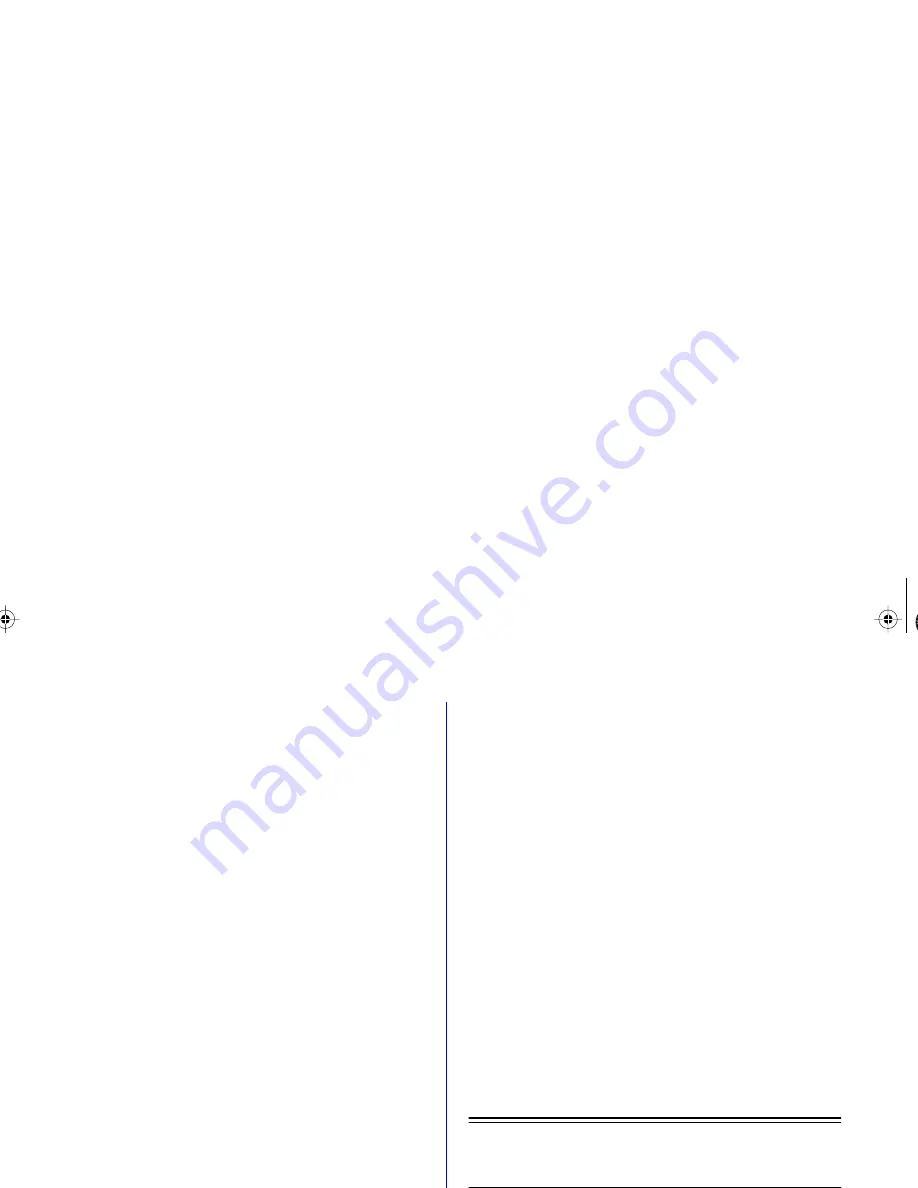
MCS 2000 Models II & III
68P81083C49-B
page 1
MCS 2000 Models II & III
User Guide
page
General Information . . . . . . . . . . . . . . . . . . . . . . . . . 2
Functions of the Buttons . . . . . . . . . . . . . . . . . . . . . . 2
Audio Signals . . . . . . . . . . . . . . . . . . . . . . . . . . . . . . 3
General operation . . . . . . . . . . . . . . . . . . . . . . . . . . . 3
Radio ON/OFF and Volume Control . . . . . . . . . . 3
Function Selection . . . . . . . . . . . . . . . . . . . . . . . . . . 4
Function Button Selection . . . . . . . . . . . . . . . . . . 4
Menu Selection . . . . . . . . . . . . . . . . . . . . . . . . . . 4
Adjust Display Intensity . . . . . . . . . . . . . . . . . . . . 5
Tones On/off . . . . . . . . . . . . . . . . . . . . . . . . . . . . 5
Zone and Mode Selection . . . . . . . . . . . . . . . . . . 5
Outgoing Calls . . . . . . . . . . . . . . . . . . . . . . . . . . . . . 5
Scanning . . . . . . . . . . . . . . . . . . . . . . . . . . . . . . . . . . 6
Turning Scanning On/Off . . . . . . . . . . . . . . . . . . . 6
Viewing a Scan List . . . . . . . . . . . . . . . . . . . . . . . 6
Changing Scan Lists . . . . . . . . . . . . . . . . . . . . . . 7
Telephone Interconnect . . . . . . . . . . . . . . . . . . . . . . 7
Receiving a Telephone Call . . . . . . . . . . . . . . . . . 7
Sending a Telephone Call . . . . . . . . . . . . . . . . . . 7
Keypad Selection (List/Buffered Dialing) . . . . . . . 8
Private Call . . . . . . . . . . . . . . . . . . . . . . . . . . . . . . . . 8
Receiving a Private Call . . . . . . . . . . . . . . . . . . . . 8
Sending a Private Call (trunking only) . . . . . . . . . 9
Caller ID . . . . . . . . . . . . . . . . . . . . . . . . . . . . . . . . . . 10
Mode Preset Buttons . . . . . . . . . . . . . . . . . . . . . . . 10
Mode Recall . . . . . . . . . . . . . . . . . . . . . . . . . . . . . . 10
Automatic Power-Off . . . . . . . . . . . . . . . . . . . . . . . 10
SmartZone/AMSS Functions . . . . . . . . . . . . . . . . . 11
Site Search & Site Lock . . . . . . . . . . . . . . . . . . . 11
Emergency Operation . . . . . . . . . . . . . . . . . . . . . . . 11
External Alarm . . . . . . . . . . . . . . . . . . . . . . . . . . . . . 12
Handset Operation . . . . . . . . . . . . . . . . . . . . . . . . . 12
Car Radio Mute . . . . . . . . . . . . . . . . . . . . . . . . . . . 12
Failsoft . . . . . . . . . . . . . . . . . . . . . . . . . . . . . . . . . . 12
Conventional Functions . . . . . . . . . . . . . . . . . . . . . 12
Repeater/Direct . . . . . . . . . . . . . . . . . . . . . . . . . 12
Monitor . . . . . . . . . . . . . . . . . . . . . . . . . . . . . . . 13
User-Selectable Private Line (PL) . . . . . . . . . . . 13
Stat Alert (MDC - 1200/Star Signalling) Features . 13
PTT ID and Emergency . . . . . . . . . . . . . . . . . . . 13
Selective Calls . . . . . . . . . . . . . . . . . . . . . . . . . . 13
Group IDs and Wildcard Entry . . . . . . . . . . . . . 14
Telephone Interconnect . . . . . . . . . . . . . . . . . . 14
Status/Message . . . . . . . . . . . . . . . . . . . . . . . . 14
MDC Repeater Access (RAC) . . . . . . . . . . . . . . 15
Trunking Functions . . . . . . . . . . . . . . . . . . . . . . . . 15
Sending a Call Alert Page . . . . . . . . . . . . . . . . . 15
Receiving a Call Alert . . . . . . . . . . . . . . . . . . . . 15
Reprogram Request . . . . . . . . . . . . . . . . . . . . . 15
One Touch Button Functions . . . . . . . . . . . . . . 15
Out of Range . . . . . . . . . . . . . . . . . . . . . . . . . . . 16
Secure Operation . . . . . . . . . . . . . . . . . . . . . . . . . . 16
Secure Keyload and Erase . . . . . . . . . . . . . . . . 16
Data Operation . . . . . . . . . . . . . . . . . . . . . . . . . 17
Radio Care . . . . . . . . . . . . . . . . . . . . . . . . . . . . . . . 17
Safety Information . . . . . . . . . . . . . . . . . . . . . . . . . 17
Important Electromagnetic Emission Information 18
Control Station Operation . . . . . . . . . . . . . . . . . 18
Caution: Vehicles Equipped With Air Bags . . . . 19
Accessories . . . . . . . . . . . . . . . . . . . . . . . . . . . . . . 19
Menu Overview . . . . . . . . . . . . . . . . . . . . . . . . . . . 20
Computer Software Copyrights . . . . . . . . . . . . . . . 20
Warning
: When installing or removing the
mobile radio from the vehicle, the radio must be
switched off or damage to the radio may occur.
MCS2000 2&3-C UG GB (for US) Page 1 Monday, December 8, 1997 4:21 PM