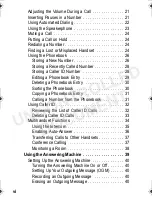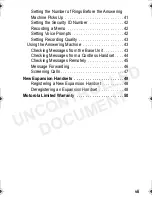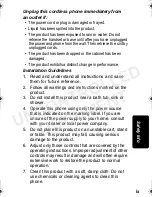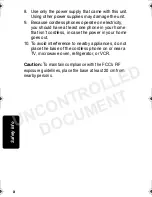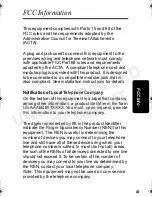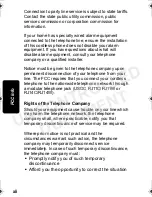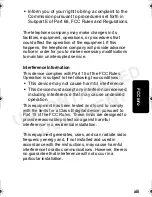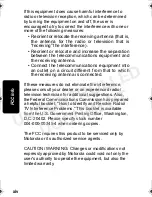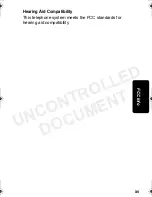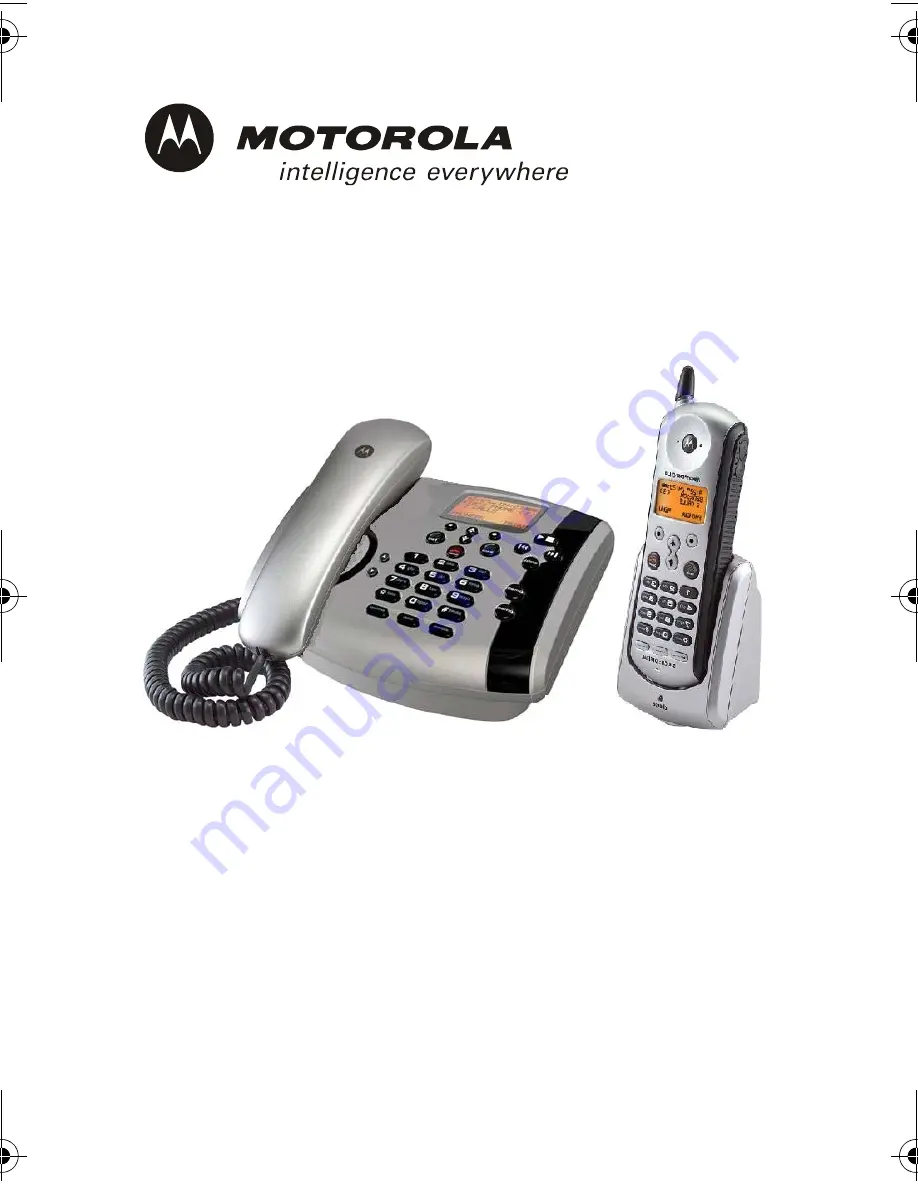Reviews:
No comments
Related manuals for MD790 Series

5000 Series
Brand: Samsung Pages: 8

3102
Brand: 3Com Pages: 128

KX-TG2631
Brand: Panasonic Pages: 8

KX-TG4734B
Brand: Panasonic Pages: 64

KX-TG4222N
Brand: Panasonic Pages: 40

KX-TG5456
Brand: Panasonic Pages: 8

GN 7100
Brand: Jabra Pages: 2

JOURNEY
Brand: Jabra Pages: 2

KX-TVM50
Brand: Panasonic Pages: 120

XL-40
Brand: Ameriphone Pages: 27

C430H
Brand: Gigaset Pages: 49

CSJ18W.9
Brand: Wesco Pages: 20

800xA
Brand: Gigaset Pages: 58

IBM-3415
Brand: IBM Pages: 24

DBB0202
Brand: Betax PRO Pages: 26

A2DP
Brand: Bluesim Pages: 12

amFilm GLS2
Brand: TechMatte Pages: 2

Gigaset DA310
Brand: Gigaset Pages: 8