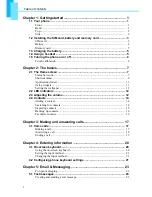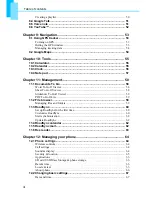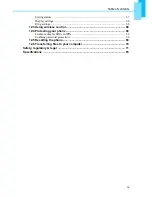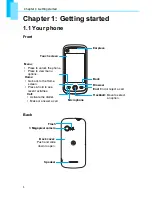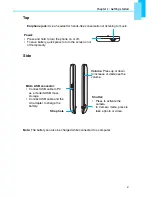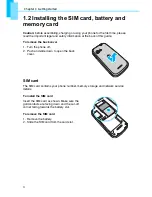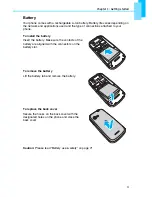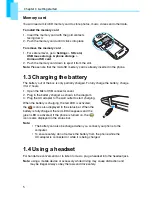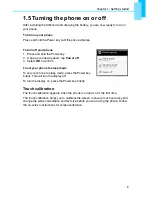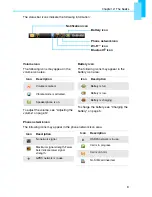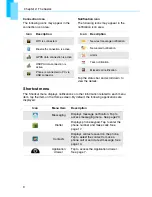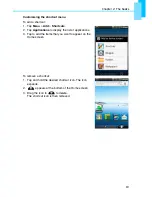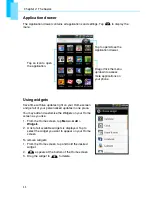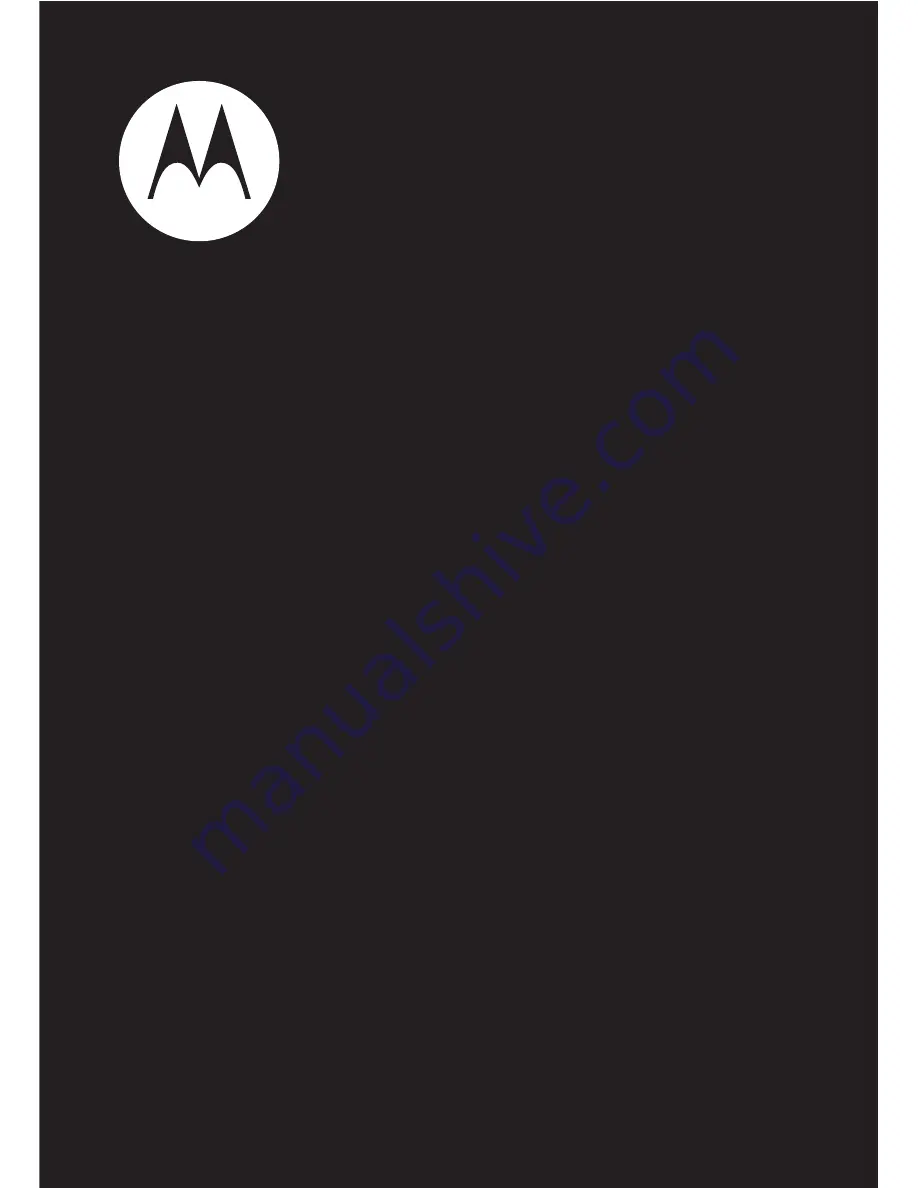Reviews:
No comments
Related manuals for QUENCH XT3

30Z
Brand: TCL Pages: 22

G355
Brand: NEC Pages: 36

G355
Brand: NEC Pages: 4

G266
Brand: NEC Pages: 3

KX-HDV100
Brand: Panasonic Pages: 6

KX-HDV230
Brand: Panasonic Pages: 17

KX-DT521
Brand: Panasonic Pages: 2

F400
Brand: Facom Pages: 13

Pixi Plus
Brand: Palm Pages: 28

700wx - Treo Smartphone 60 MB
Brand: Palm Pages: 2

700wx - Treo Smartphone 60 MB
Brand: Palm Pages: 30

700w - Treo Smartphone 60 MB
Brand: Palm Pages: 14

Touch 3G
Brand: HTC Pages: 76

SM301
Brand: Salora Pages: 33

ezTWO3G
Brand: snopfon Pages: 46

i-Style 7.7
Brand: i-mobile Pages: 78

TIP 200 LITE
Brand: Intelbras Pages: 52

F158
Brand: Zte Pages: 91