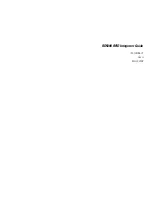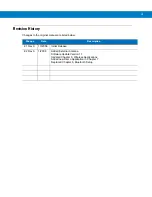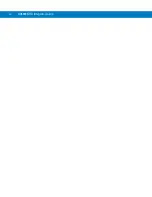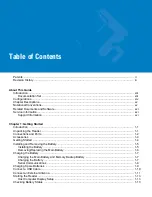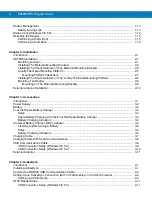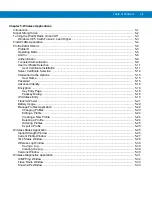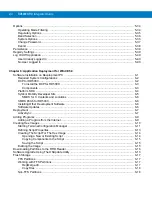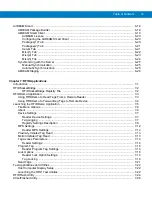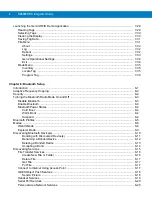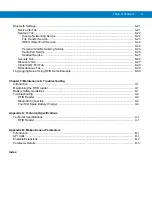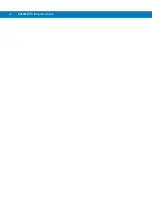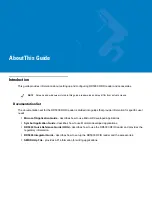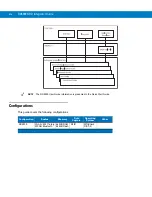Summary of Contents for RD5000
Page 1: ...RD5000 RFID Reader Integrator Guide ...
Page 2: ......
Page 3: ...RD5000 RFID Integrator Guide 72E 109786 01 Rev A March 2008 ...
Page 6: ...iv RD5000 RFID Integrator Guide ...
Page 14: ...xii RD5000 RFID Integrator Guide ...
Page 58: ...3 12 RD5000 RFID Integrator Guide ...
Page 112: ...5 42 RD5000 RFID Integrator Guide ...
Page 176: ...7 38 RD5000 RFID Integrator Guide ...
Page 210: ...8 34 RD5000 RFID Integrator Guide ...
Page 218: ...A 4 RD5000 RFID Integrator Guide ...
Page 227: ......