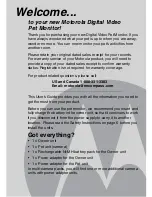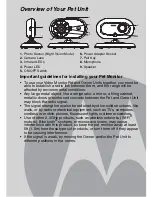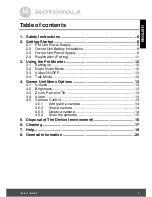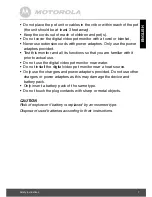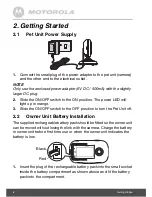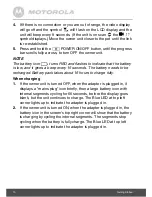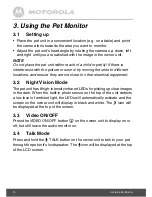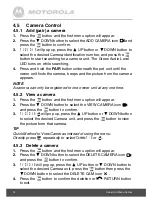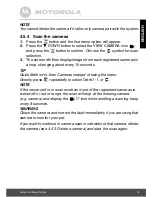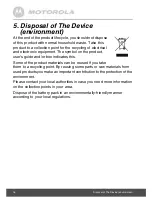Reviews:
No comments
Related manuals for SCOUT500

1287078
Brand: Audiovox Pages: 44

PHD-1080W
Brand: Patrol Eyes Pages: 8

DCRTRV250 - Digital8 Camcorder With 2.5" LCD
Brand: Sony Pages: 2

DCRDVD850 - Handycam DVD Hybrid Camcorder
Brand: Sony Pages: 2

DCR-TRV840 - Digital Handycam Camcorder
Brand: Sony Pages: 2

DCR-TRV80 - Digital Handycam Camcorder
Brand: Sony Pages: 2

DCRSR300E - Handycam - Camcorder
Brand: Sony Pages: 36

DCRSR47ER - Handycam - Camcorder
Brand: Sony Pages: 56

Digital 8 DCR-TRV280
Brand: Sony Pages: 79

DCRSR68ES
Brand: Sony Pages: 68

DCX-D50H
Brand: Sony Pages: 94

DCRHC38 - Handycam DCR HC38 Camcorder
Brand: Sony Pages: 84

DCR-VX9000
Brand: Sony Pages: 96

DCR-VX2200E
Brand: Sony Pages: 112

DCR-VX2200E
Brand: Sony Pages: 113

Digital 8 DCR-TRV120
Brand: Sony Pages: 132

DCR-VX9000E
Brand: Sony Pages: 124

DCRTRV250 - Digital8 Camcorder With 2.5" LCD
Brand: Sony Pages: 147